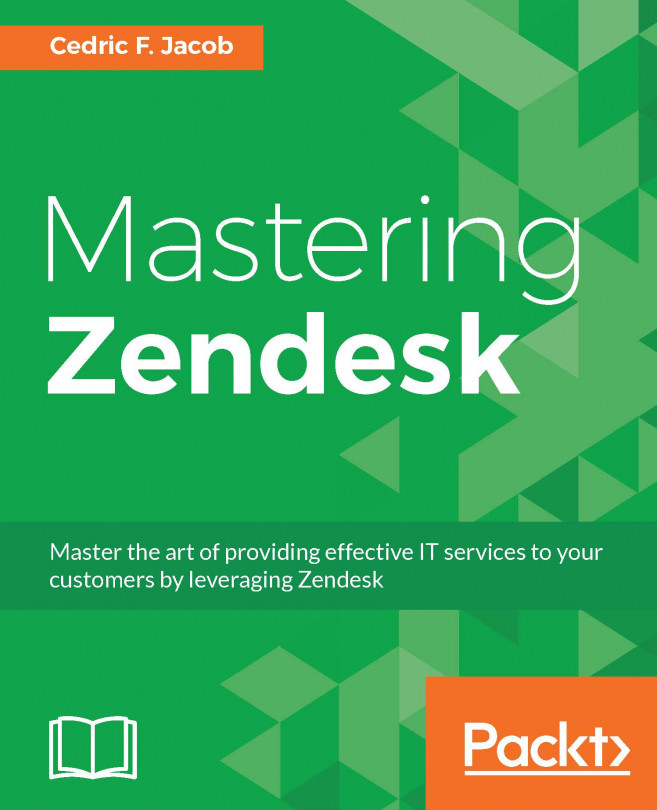In order to navigate to the automations page, follow these steps:
Click on the Admin icon (gear symbol) located at the bottom of Zendesk's sidebar.
Click on Automations located under BUSINESS RULES within the admin menu.
In order to create a new automation, click on add automation on the right side of the screen:
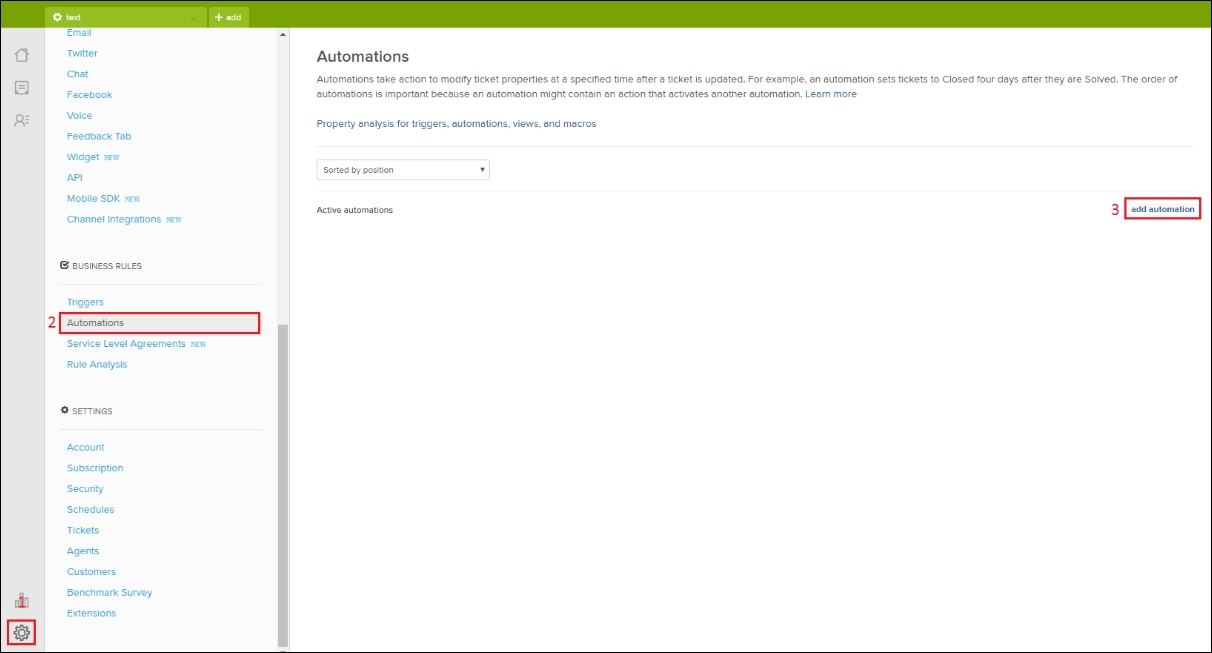
We will be presented with an empty automation waiting to be set up. We can divide this page into the following items:
Automation title
Meet all of the following conditions
Meet any of the following conditions
Perform these actions
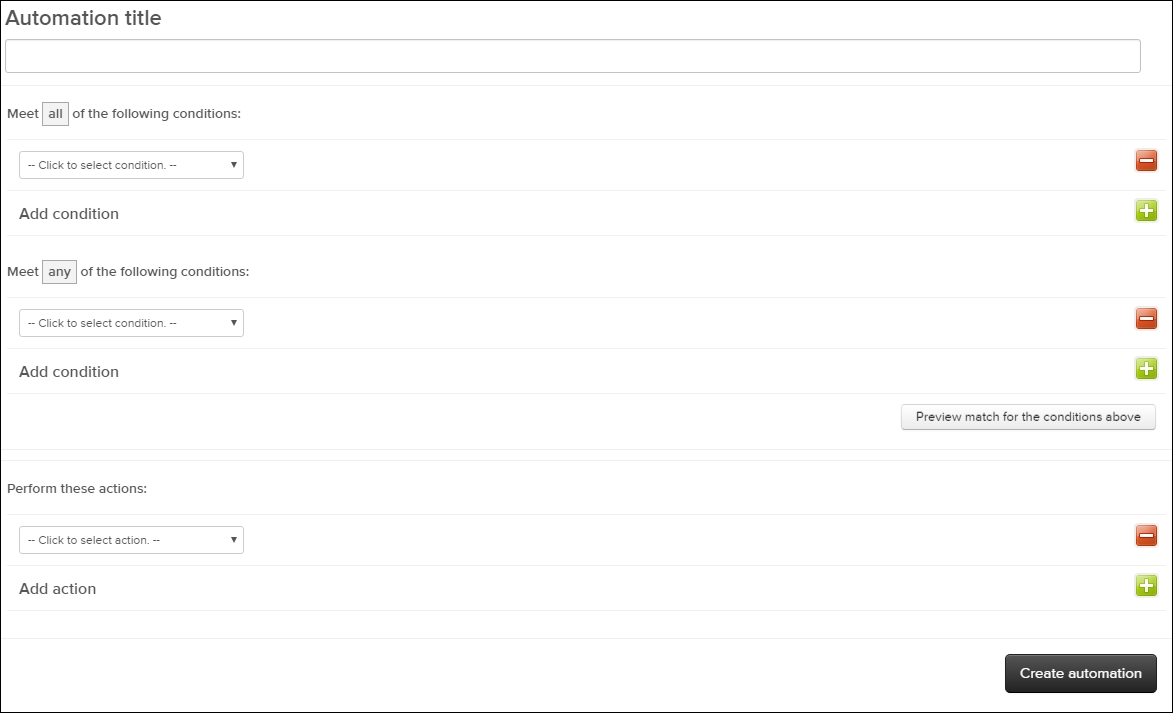
First we can choose the Automation title. Again, it makes sense to use some sort of statement that explains the automation's purpose. This way, we understand what all our automations do by simply reading through their titles. Look at this example—Ticket over 7 days old -> Notify Teamleader + Tag with "old_request".

Next up, we can define our automation's conditions. Just like for triggers, we can add the all and any conditions...