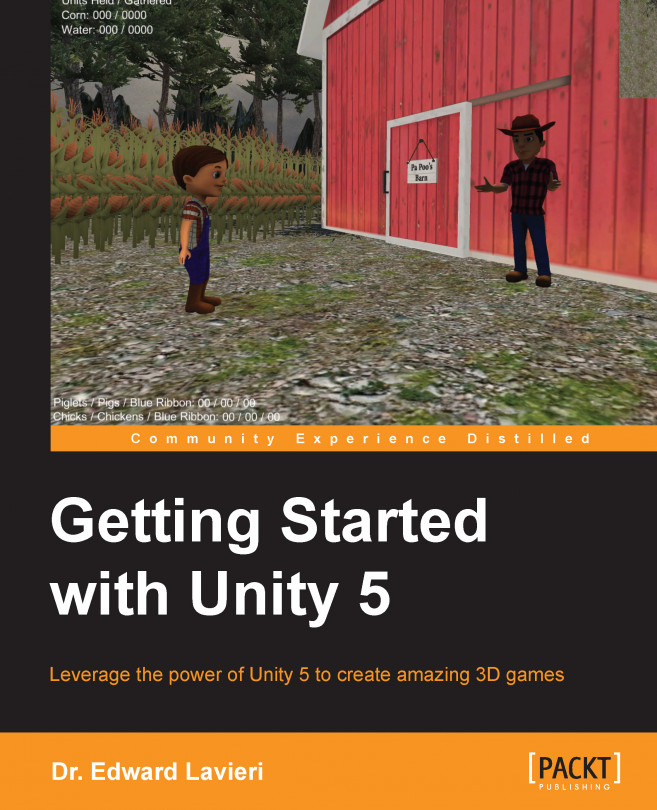Many games start with a full-screen game navigation menu when the game is first launched. Typical elements on these screens are text, images, and buttons. The text will normally display the game's title and the images will be related to the game. One or more buttons are also a normal UI element on main game screens. A very simple game might have a single Play button, while more complex games can have several buttons such as play, mode, level, instructions, campaign, and more.
We do not need a fancy game menu screen to allow the user to navigate between scenes or levels. It is important to be able to create these types of screens for more complex games, so we'll dive into this a bit and add a functional button to our existing HUD canvas.
By performing the following steps, we will create a new scene to our game. This will be the main scene that shows a play button. When a user clicks on the play button, the farm scene will be loaded:
Save the current scene and the project.
Select...