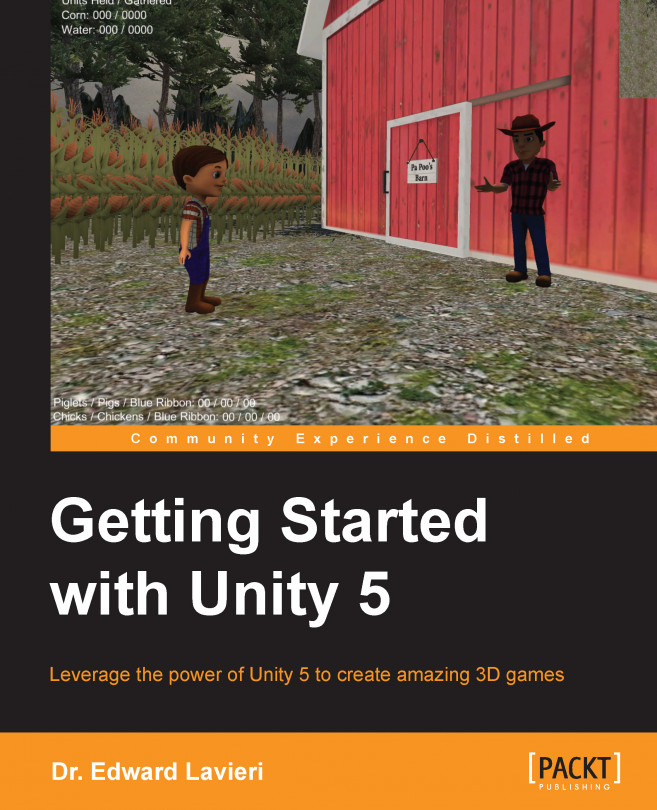Our game is really taking shape. So far, we've completed the game design, game environment, player character, non-player characters, and animations. That is a lot of work for just four chapters. There are a few things we need to accomplish in order to complete our game. First on this list is scripting the game.
In this chapter, we will write scripts for:
Managing the amount of water and corn that Colt collects
Monitoring how much water and corn each farm animal is given
Managing when a piglet becomes a pig and when a baby chick becomes an adult chicken
Managing when pigs and chickens reach blue ribbon status
Before we dive right into scripting, I'll provide a C# programming primer for those that need it. We'll also review how scripting is accomplished in Unity, where to find scripts, and how to use MonoDevelop.
After reading this chapter, you will:
Understand the fundamentals of C#
Be able to use MonoDevelop to create and edit scripts
Be able to locate scripts in a Unity...