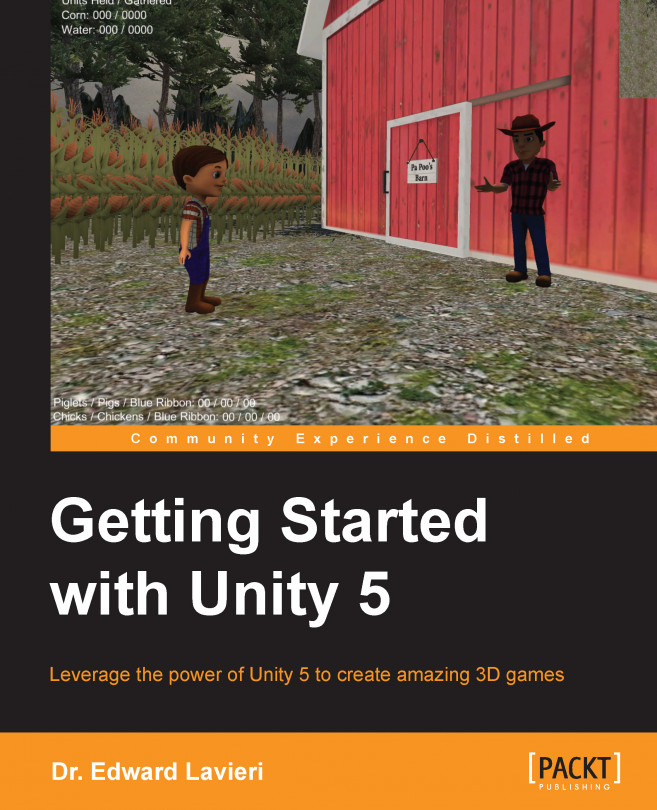Let's get our feet wet by jumping right in and start scripting. The following are the steps to create a new script in Unity using C#:
Launch Unity.
Open the game project.
From the top menu, navigate and select Assets | Create | C# Script.
You'll see the script in the Project view and you'll be in script name edit mode. Name the script
testScript. We'll delete this script when we are finished:
The script is now visible in the Inspector view.
In the Project view, under Assets, double-click on the script. This will launch MonoDevelop and provide you with the ability to edit the script:

Add the following line of code in MonoDevelop in line 8:
print("Hello Little Farmer Colt!");Your script should now match the following screenshot:

In the MonoDevelop top menu, navigate and select File | Save or File | Save All.
Close the MonoDevelop window.
Review the script using the Inspector view to ensure that your changes were saved, as shown in the following screenshot: