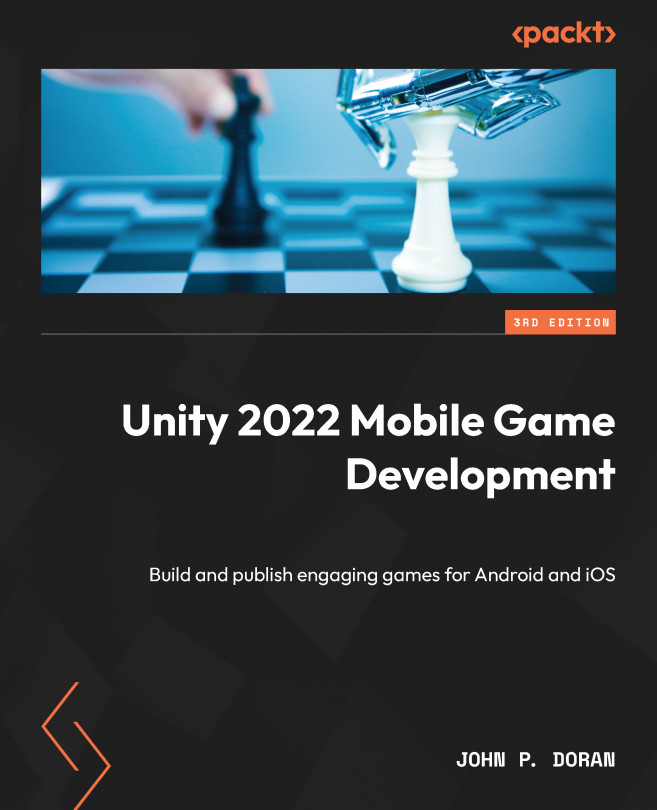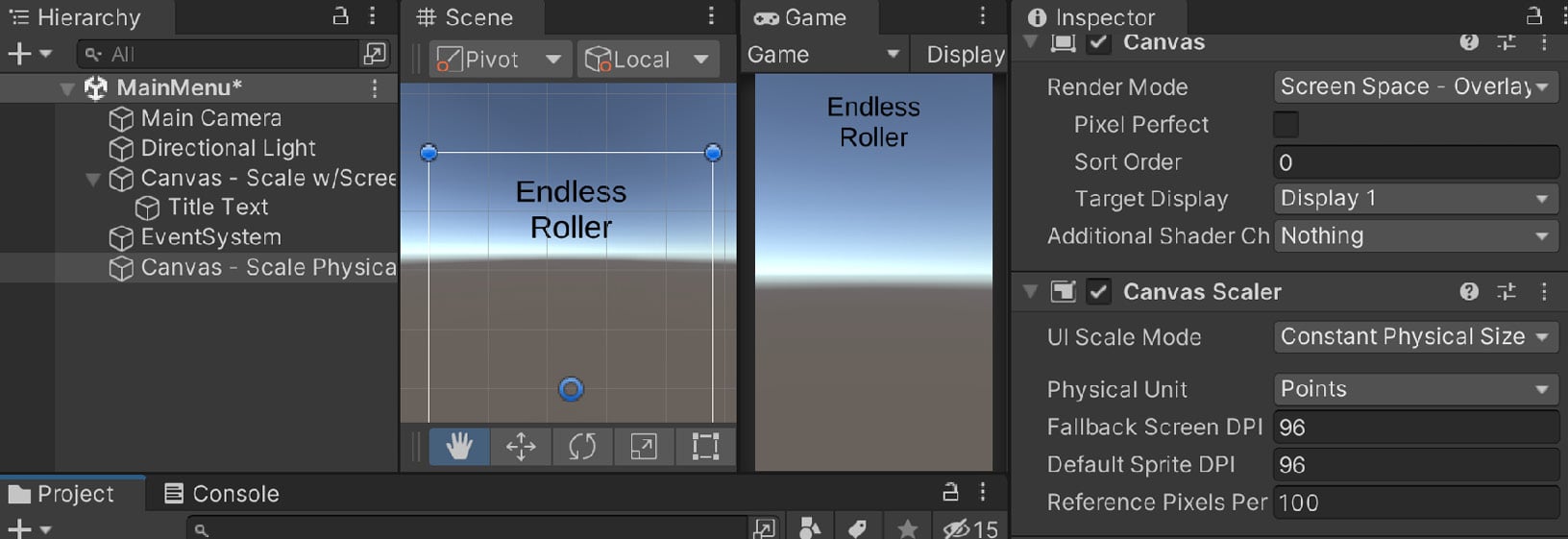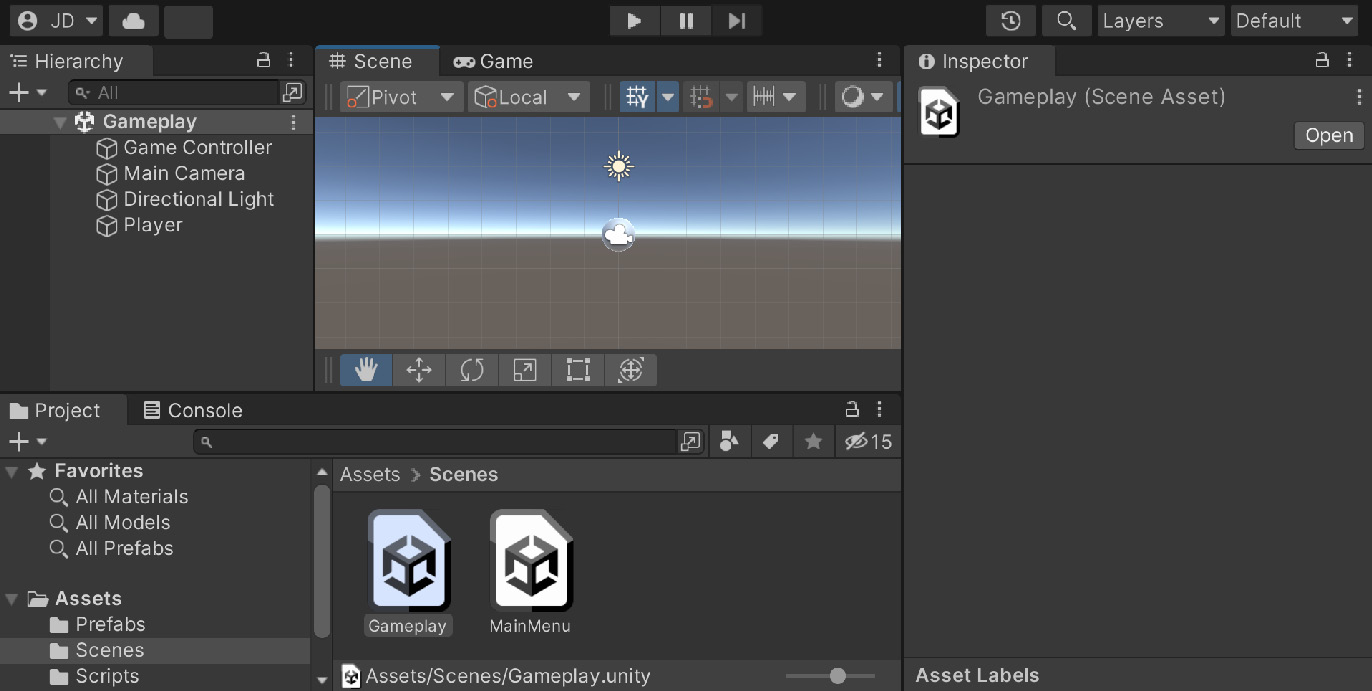Resolution-Independent UI
When working on mobile devices, one of the things that you’ll need to spend a fair bit of time on is the user interface (UI). Unlike when developing projects for a PC, where you only need to care about a single resolution or aspect ratio, there are many different devices out there with different resolutions and aspect ratios when building for mobile. For instance, we have phones that can fit in one of our pockets, and also tablets, which are huge. Not only that but mobile games can also be played horizontally or vertically. Some new phones even allow you to fold them to either increase or decrease the screen size dynamically.
A graphical user interface (GUI) is the way that players interact with games. You’ve actually used a GUI in all of the previous chapters (the Unity Editor) and also when interacting with your operating system. Without a GUI of some sort, the only way you’d be able to interact with a computer is with a command-line...