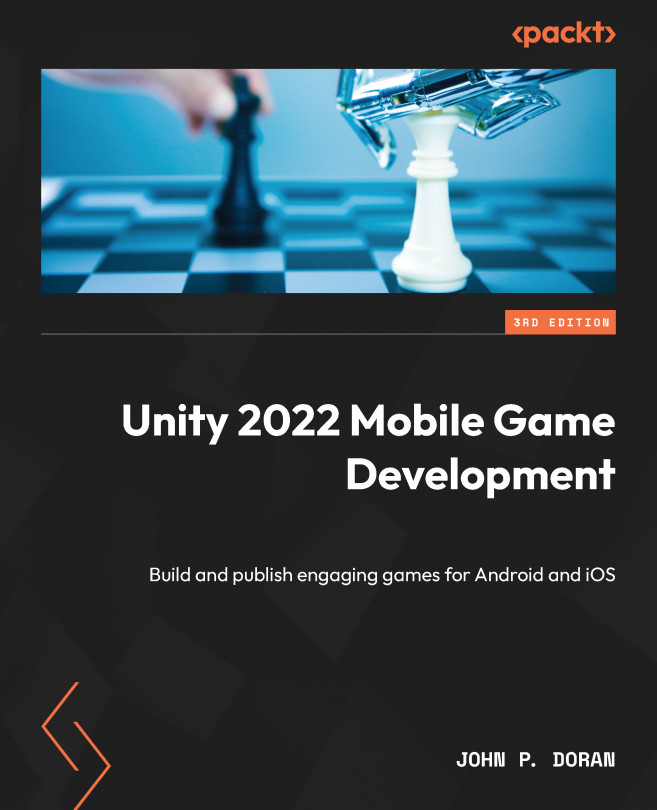Keeping Players Involved with Notifications
One of the best ways to keep users coming back to your game is through the use of push notifications. This allows you to stay in contact with your users even when they’re not using your game. Used wisely, this can keep users playing your game for a long period of time. Using notifications too often or poorly will cause users to mute your app’s notifications, which is not an ideal situation.
In this chapter, we will explore how to create notifications for both Android and iOS devices. We will then learn how to schedule notifications to keep players returning to the game later on, as well as ways that we can customize them.
The chapter is split into a number of topics. It contains a simple, step-by-step process from beginning to end. Here is the outline of our tasks:
- Setting up notifications
- Scheduling notifications ahead of time
- Customizing notification presentation
- Canceling notifications