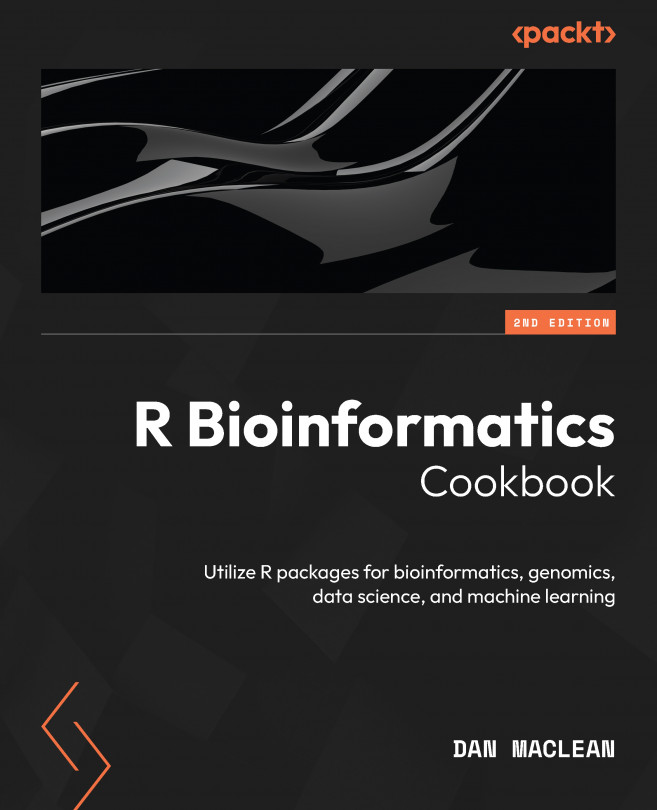ggplot2 and Extensions for Publication Quality Plots
Clear and informative data visualizations are the most important tool that bioinformaticians have to effectively communicate complex data and findings to other scientists in the field. They allow for easy and efficient exploration and understanding of large and complex datasets. The process of creating a good visualization is very iterative, and many drafts of a visualization are discarded before a final one is settled on, so it is important that we have plotting tools that allow for quick and easy plot creation and customization.
ggplot2 is a popular data visualization library in R that provides an elegant solution for bioinformaticians. It is based on the Grammar of Graphics, a principle that allows users to easily create complex and customizable visualizations by breaking them down into small, modular components, defined by a consistent interface. These make ggplot2 highly flexible and allow for the creation of a wide variety...