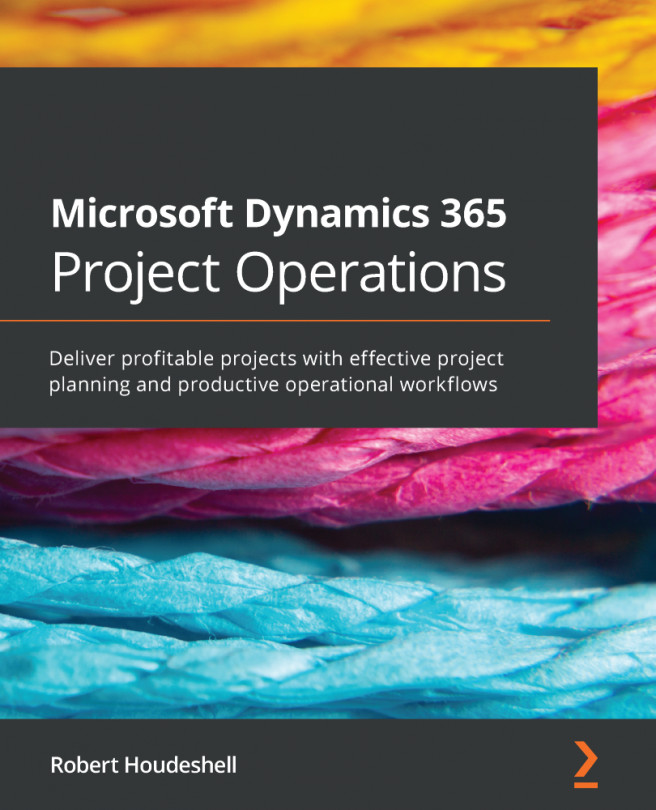Chapter 9: Team Member Activities
In the previous chapter, we learned about the project processes that need to be performed to keep a project on time and within budget through the use of built-in tools and technologies. The Project Operations solution provides a sophisticated solution that also includes time and expense entry. The previous chapter covered time and expense entry from a setup perspective.
This chapter will identify the user processes that team members will need to do to input information into the Project Operations system. These input points will be most important as they will drive the project cost, selling, and profitability. As a team member, you are part of the largest pool of users the Project Operations system will have. As such, it is critical that we meet the requirements of the team members well.
For the purposes of this chapter, we will work with the Dynamics 365 Customer Engagement (CE) Project Operations app rather than the Microsoft Dynamics 365 for...