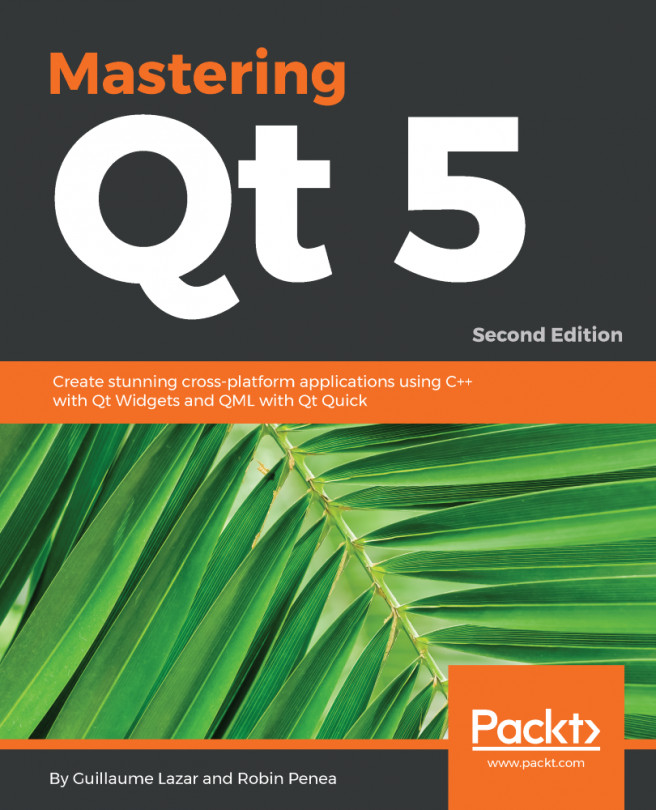In previous chapters, we used our own libraries or the ones provided by Qt. In this chapter, we will learn how to integrate the third-party library OpenCV with a Qt project. This library will give you an impressive image processing toolbox. For each platform, you will learn to use a specific compiler link configuration.
Qt Designer is a powerful WYSIWYG editor. This is why this chapter will also teach you to build a Qt Designer plugin that can be dragged and dropped from the Widget Box to the Form Editor, and then configured directly from Qt Creator.
In the example project, the user can load a picture, select a filter from thumbnail previews, and save the result. This application will rely on OpenCV's functions for image processing.
This chapter will cover the following topics:
- Creating your Qt Designer plugin
- Implementing your OpenCV...