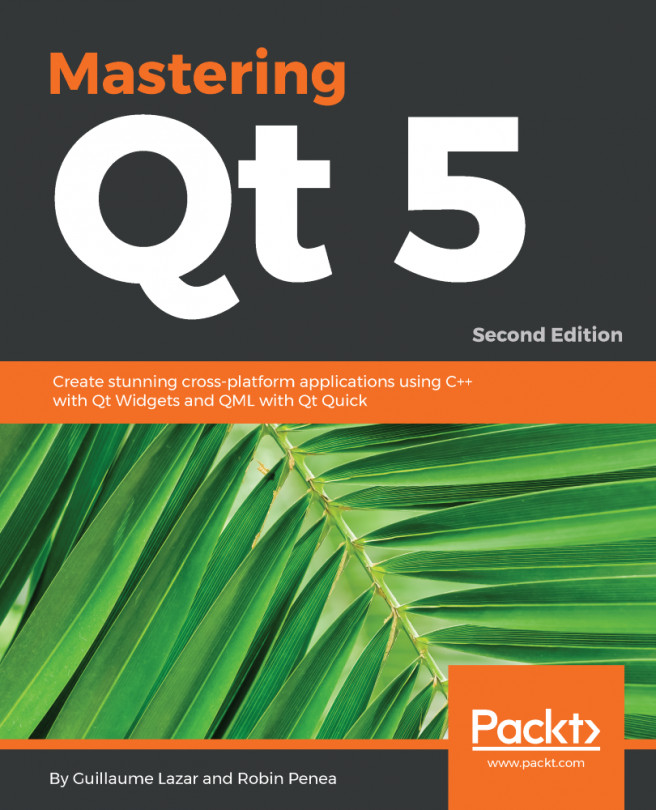First, start Qt Creator.
By default, Qt Creator is configured to use and generate lowercase filenames (such as mainwindow.cpp). As this book is using the Pascal case (that is, MainWindow.cpp), you should disable it. Uncheck the Tools | Options... | C++ | File Naming | Lower case file names option.
You can now create a new Qt project via File | New File or Project | Application | Qt Widgets Application | Choose.
The wizard will then guide you through four steps:
- Location: Choose a project name and location
- Kits: Target platforms that your project aims at (Desktop, Android, and so on)
- Details: Input base class information and a name for the generated class
- Summary: Allows you to configure your new project as a subproject and automatically add it to a version-control system
Even if all the default values can be kept, please at least set a useful project name, such as "todo" or "TodoApp." We won't blame you if you want to call it "Untitled" or "Hello world."
Once done, Qt Creator will generate several files, which you can see in the Projects hierarchy view:
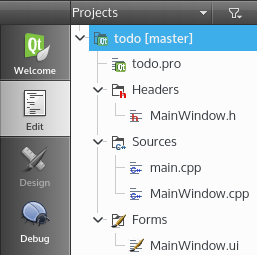
The .pro file is Qt's configuration project file. As Qt adds specific file formats and C++ keywords, an intermediate build step is performed, parsing all the files to generate the final files. This process is done by qmake, an executable from the Qt SDK. It will also generate the final Makefiles for your project.
A basic .pro file generally contains:
- Qt modules used (such as core, gui)
- A target name (such as todo, todo.exe)
- A project template (such as app, lib)
- Sources, headers, and forms
There are some great features that come with Qt and C++14. This book will showcase them in all its projects. For the GCC and CLANG compilers, you must add CONFIG += c++14 to the .pro file to enable C++14 on a Qt project, as shown in the following code:
QT += core gui
CONFIG += c++14
greaterThan(QT_MAJOR_VERSION, 4): QT += widgets
TARGET = todo
TEMPLATE = app
SOURCES += main.cpp \
MainWindow.cpp
HEADERS += MainWindow.h \
FORMS += MainWindow.ui \
The MainWindow.h and MainWindow.cpp files are the header/source for the MainWindow class. These files contain the default GUI generated by the wizard.
The MainWindow.ui file is your UI design file written in XML format. It can be edited more easily with Qt Designer. This tool is a What You See Is What You Get (WYSIWYG) editor that helps you to add and adjust your graphical components, known as widgets.
Here is the main.cpp file, with its well-known function:
#include "MainWindow.h"
#include <QApplication>
int main(int argc, char *argv[])
{
QApplication a(argc, argv);
MainWindow w;
w.show();
return a.exec();
}
Usually, the main.cpp file contains the program entry point. It will, by default, perform three actions:
- Instantiate QApplication
- Instantiate and show your main window
- Execute the blocking main event loop
This is the bottom-left toolbar for Qt Creator:
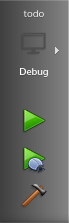
Use it to build and start your todo application in debug mode:
- Check that the project is in Debug build mode
- Use the hammer button to build your project
- Start debugging using the green Play button with the little blue bug
You will discover a wonderful and beautifully empty window. We will rectify this after explaining how MainWindow is constructed:
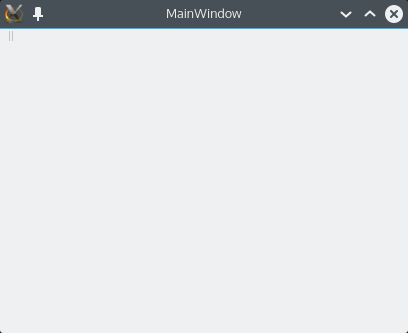
- Press Ctrl + B (for Windows/Linux) or Command + B (for Mac) to build your project
- Press F5 (for Windows/Linux) or Command + R (for Mac) to run your application in debug mode