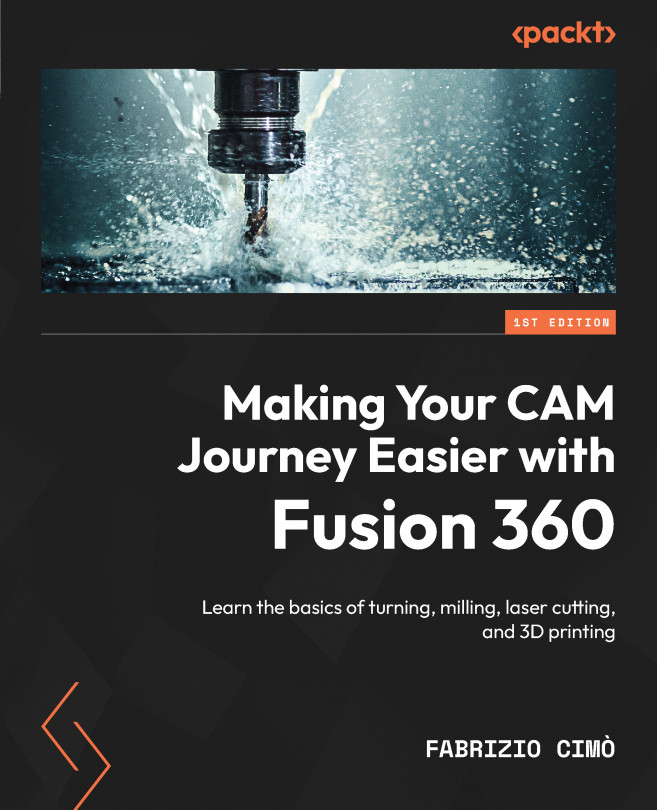Implementing Our First Turning Operation
In this chapter, we will practice our first basic facing operation. Through doing this, we will discover how to get all the cutting parameters using the Sandvik CoroPlus plugin and how to import them inside Fusion 360. Plus, we will deeply analyze all the options available in this first Facing command since most of them will occur on other types of machining as well.
After this, we will check how to simulate tool movements to check for collisions or other errors, and finally, we will take a fast look at how to generate G-code.
The goal of this chapter is to lay concrete bases for future setups. As we will discover, the same key concepts and commands are encountered over and over again throughout the MANUFACTURE environment; understanding the main commands and options for a basic feature will give us a solid ground for further developments.
In this chapter, we will cover the following topics:
- Setting up a facing operation ...