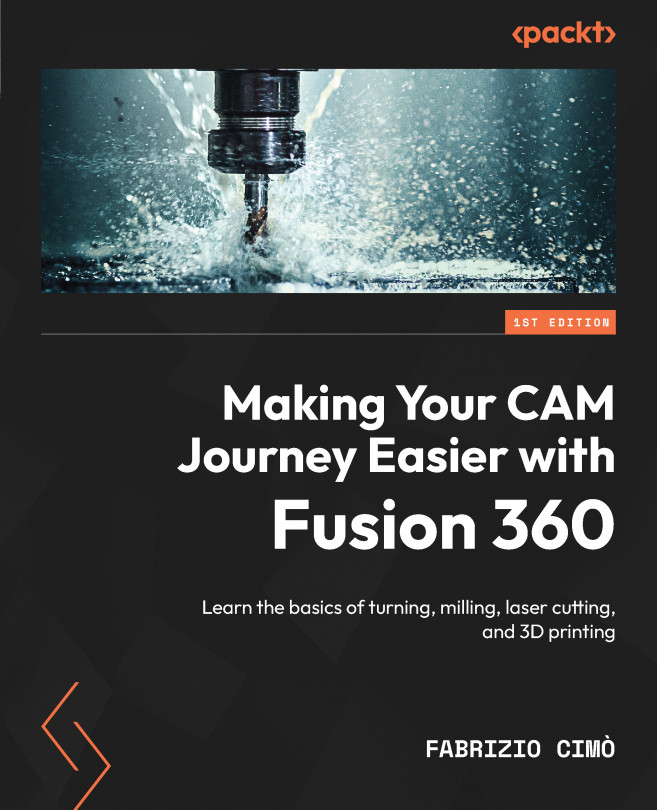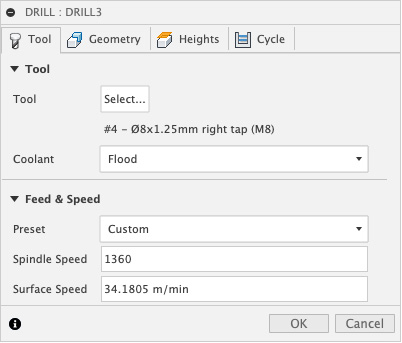Implementing Our First Milling Operations
In this chapter, we will implement all the cutting operations to complete the first stock placement for our example part. We won’t jump directly to complex 3D operations (which will be covered in Chapter 10) but rather, we will start from the most common 2D milling strategies of face milling and pocket milling.
We will learn how to set up the main 2D milling operations and how to calculate the cutting parameters using CoroPlus. While doing this, we will try to have a critical point of view on the proposed solution, learning how to optimize the machining time and reducing the number of tool changes in our CAM program.
Not only we will learn how to set up milling operations using an online calculator, but we will also calculate the cutting parameters by ourselves (step by step), using the equations introduced in Chapter 6.
The overall goal of this chapter is to get you used to the milling environment of Fusion 360 before moving...