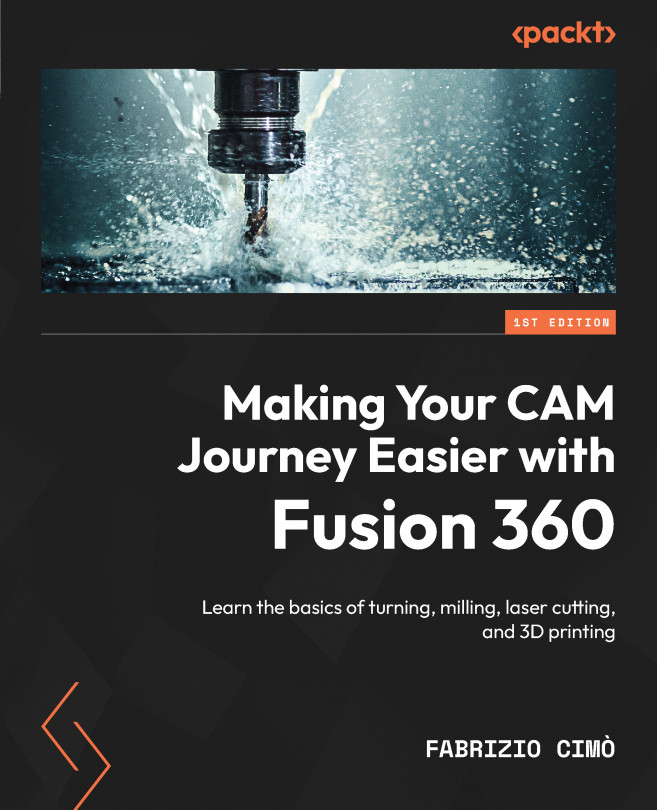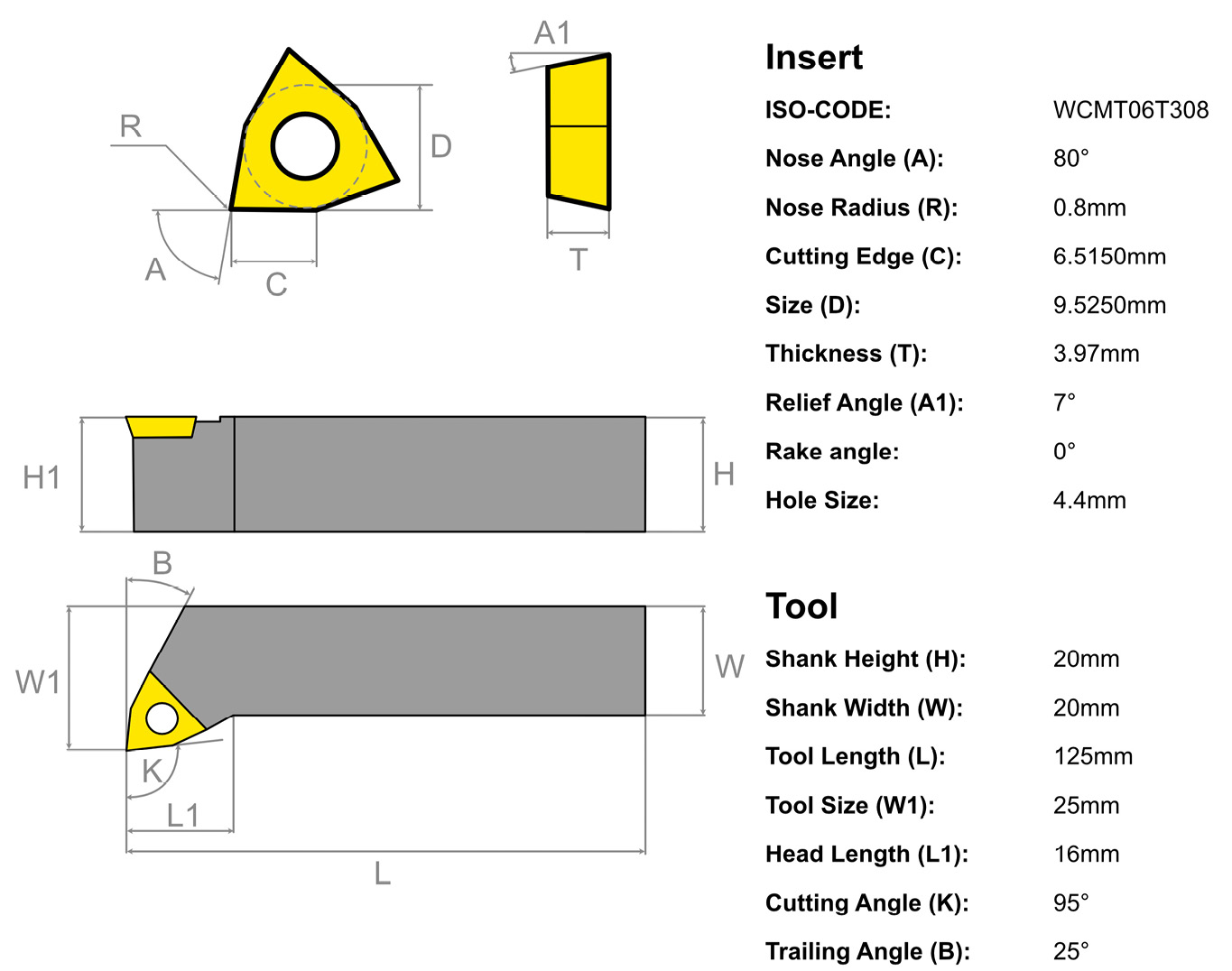Discovering the Tool Library and Custom Tools
In this chapter, we are going to discover the built-in tool library of Fusion 360 and how to import new tools to use in our machining strategies. However, unfortunately, Fusion 360 doesn’t come with many turning tools inside the default library.
Are we forced to only use these tools? Of course not!
We have several options to expand our toolset, all of which we will explore in this chapter. This includes creating a tool from scratch, an option that is quite time-consuming but allows for the highest flexibility.
Another option we will explore is importing an entirely new library alongside the default tool library. This will give us the tools we need but also many more tools we don’t. The other option we will explore is using a third-party plugin.
The goal of this chapter is to get you used to multiple new environments where you can find useful resources about tools and their geometry.
Do not underestimate the...