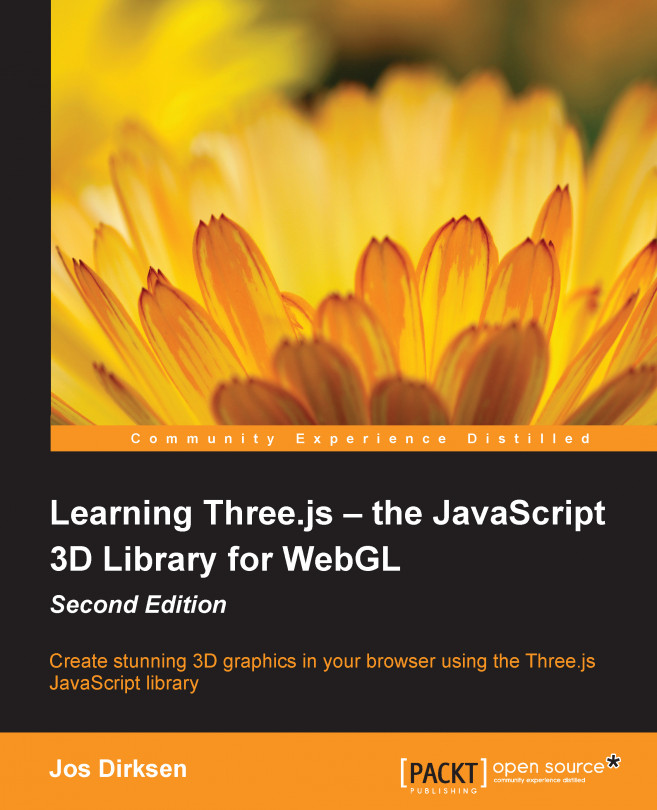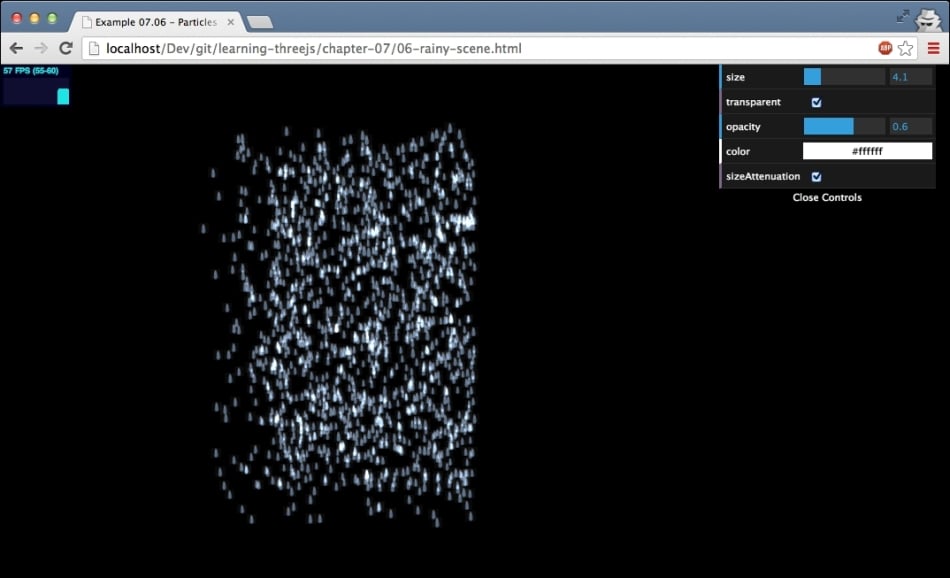In the previous chapters, we discussed the most important concepts, objects, and APIs that Three.js has to offer. In this chapter, we'll look into the only concept we've skipped until now: particles. With particles (sometimes also called sprites), it is very easy to create many small objects that you can use to simulate rain, snow, smoke, and other interesting effects. For instance, you can render individual geometries as a set of particles and control these particles separately. In this chapter, we'll explore the various particle features provided by Three.js. To be more specific, we'll look at the following subjects in this chapter:
Creating and styling particles using
THREE.SpriteMaterialUsing a point cloud to create a grouped set of particles
Creating a point cloud from existing geometries
Animating particles and the particle system
Using a texture to style the particles
Using the canvas to style a particle with
THREE.SpriteCanvasMaterial...