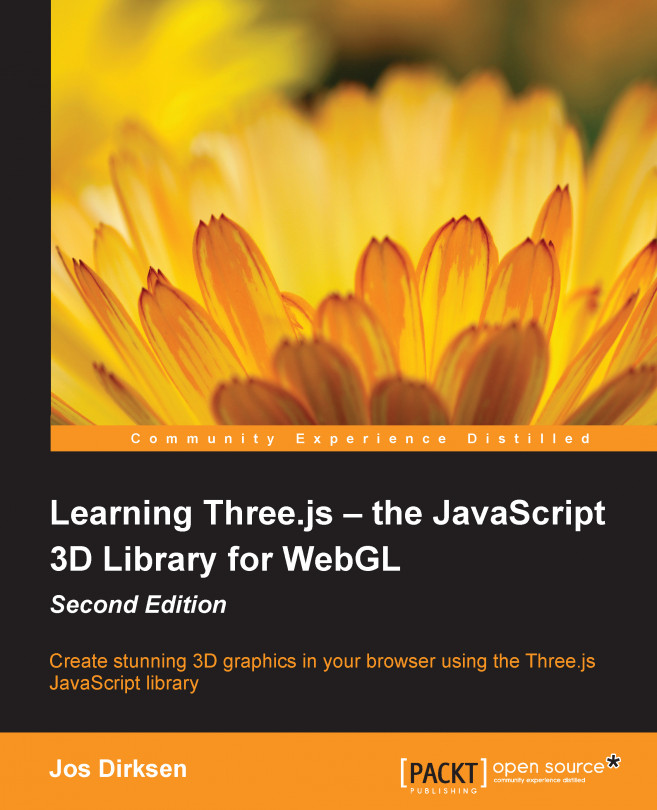Advanced usage of textures
In the previous section, we saw some basic texture usages. Three.js also provides options for more advanced texture usage. In this section, we'll look at a couple of options that Three.js provides.
Custom UV mapping
We'll start off with a deeper look at UV mappings. We explained earlier that with UV mapping, you can specify what part of a texture is shown on a specific face. When you create a geometry in Three.js, these mappings will also be automatically created based on the type of geometry you created. In most cases, you don't really need to change this default UV mapping. A good way to understand how UV mapping works is to look at an example from Blender, which is shown in the following screenshot:
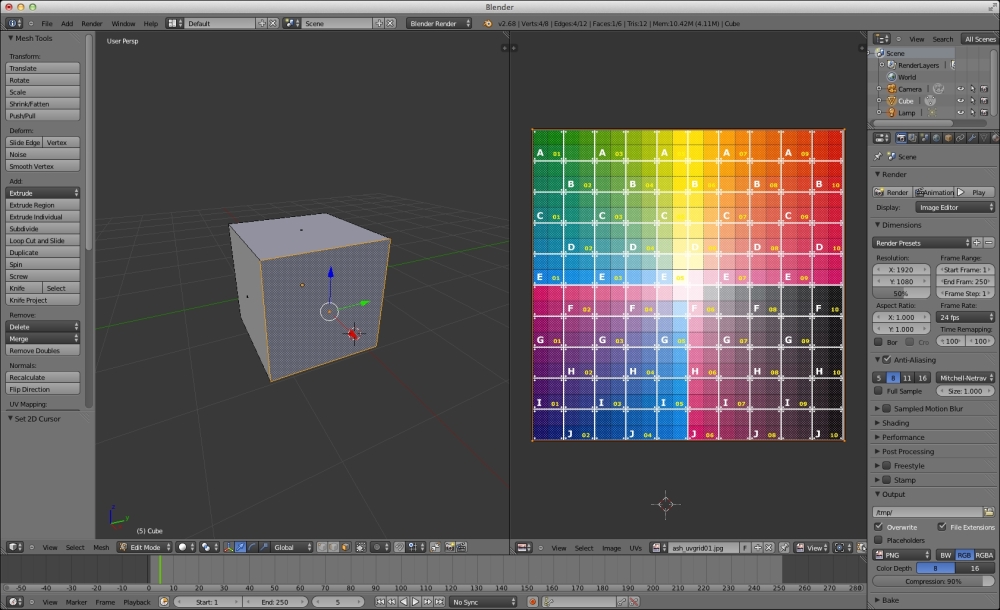
In this example, you see two windows. The window on the left-hand side contains a cube geometry. The window on the right-hand side is the UV mapping, where we've loaded an example texture to show how the mapping is. In this example, we've selected a single face for...