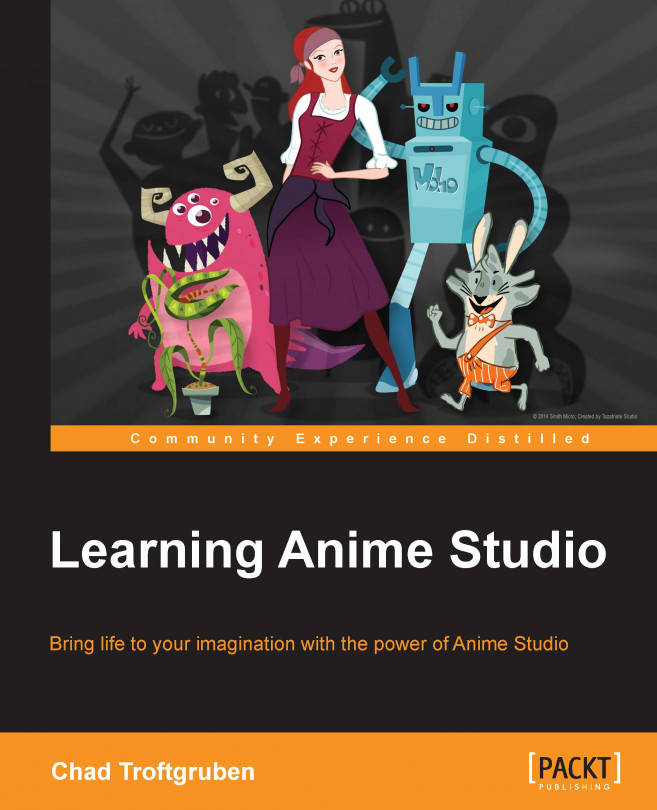Now that you have your cartoon character drawn and rigged up, it's time to focus on creating an environment for it to interact with. A lot of what you will be doing here will be similar to designing your cartoon character. We will continue to use the draw, fill, and layer tools to create a sense of depth.
In this chapter, we will cover the following topics:
Being consistent
Discussing scene design
Drawing your scenery
Creating scene depth
Polishing up your scene