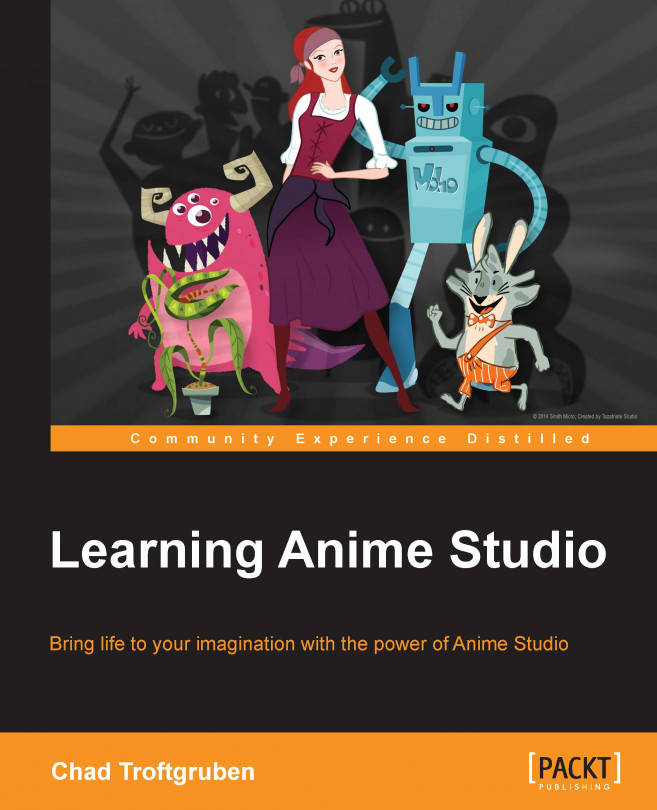Building off everything you have learned to this point, we can now begin to implement animation techniques and start work on our very own project. This chapter aims at getting you going on the animation process. It will be up to you where you ultimately want the animation to take you through your script, creativity, and lessons learned in this book.
In this chapter, we will cover the following topics:
Following your blueprint
Animating characters non-linearly
Finding a workflow
Putting it all together
Experimenting with character animation