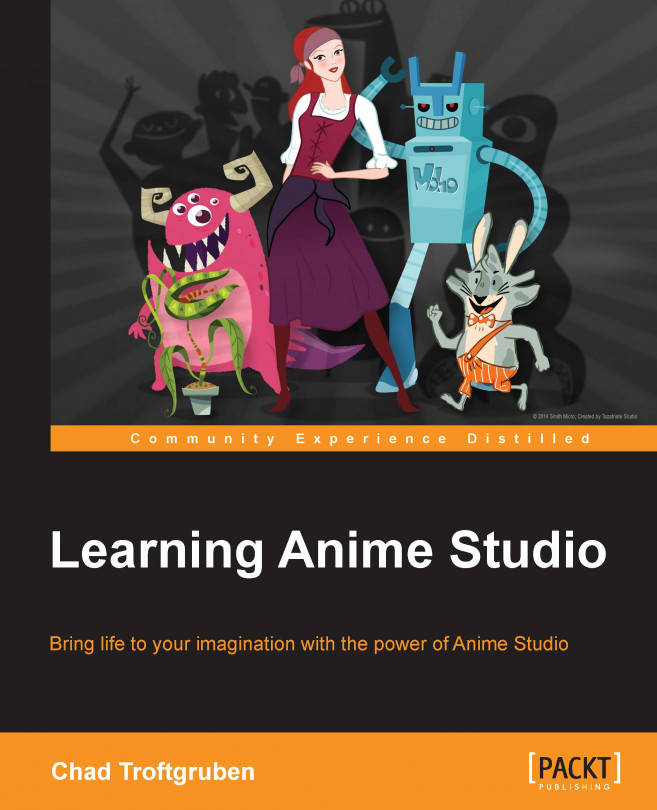Anime Studio offers a large selection of tools to help you craft the perfect character, environment, or prop. This can be a bit overwhelming if you are unfamiliar with Anime Studio's interface or drawing on a computer. This chapter will help ease you into the process.
In this chapter, we will cover the following topics:
Mouse versus tablet drawing
Vector and raster graphics
The Draw and Fill tools