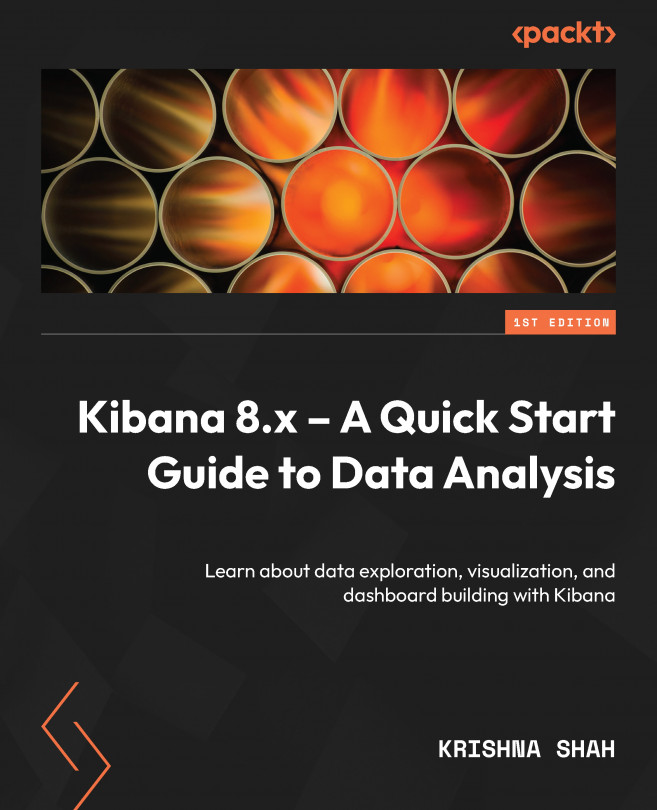How About We Visualize?
The best way to clearly understand what your data is all about is to visualize it. And everyone appreciates a visually stunning Kibana dashboard, with its assortment of graphs and representations that display real-time data. From simple pie charts or vertical bar graphs to interactive map visualizations, the ability to manipulate and analyze data is what Kibana excels at. But before you can enjoy the beauty of a well-designed Kibana dashboard, several essential milestones must be taken.
While experienced Kibana users may breeze through these steps effortlessly, for most users, they can prove to be quite challenging. It requires both experience and a deep understanding of your dataset and the features such as the Visualize library in Kibana. This chapter aims to assist those who are struggling with their initial attempts at visualizing data in Kibana. It is time to learn to effectively visualize data using this powerful functionality of creating a specific...