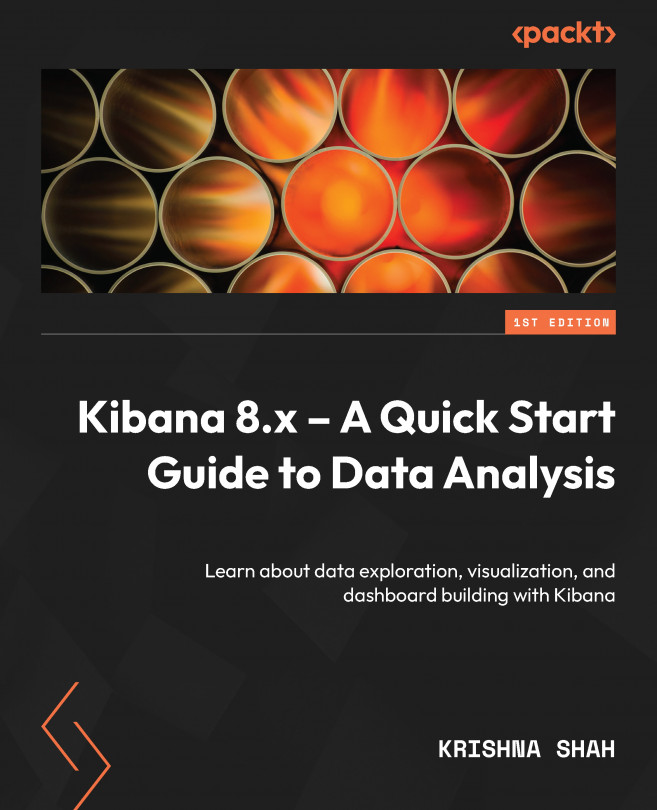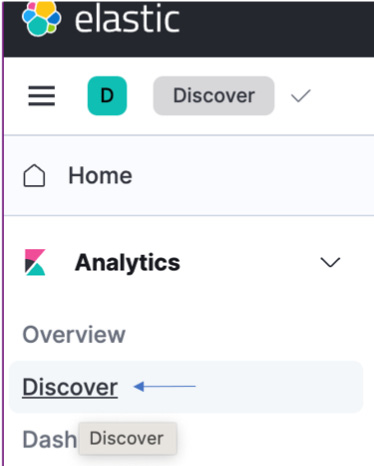Discovering the Data through Discover
So, you’ve got your data in. Now it’s time to answer questions. What countries in the world have the maximum number of people working in IT? What events have the runtime error 404? Which customers are making the highest contribution to the profit?
All of these questions (and more!) can be discovered right on this interface. It is finally time to start exploring our dataset through the very interesting interface in Kibana, called Discover. Right when you start collecting and ingesting your data from your data sources, Discover in Kibana will be one place you would like to go and kickstart your exploration of the dataset. From which fields are coming in to how your data is structured with respect to the datatypes of the fields, everything can be visible in Discover. It also has an amazing query feature, which serves as your own custom search functionality placed over whatever dataset you have in the Elasticsearch cluster.
In...