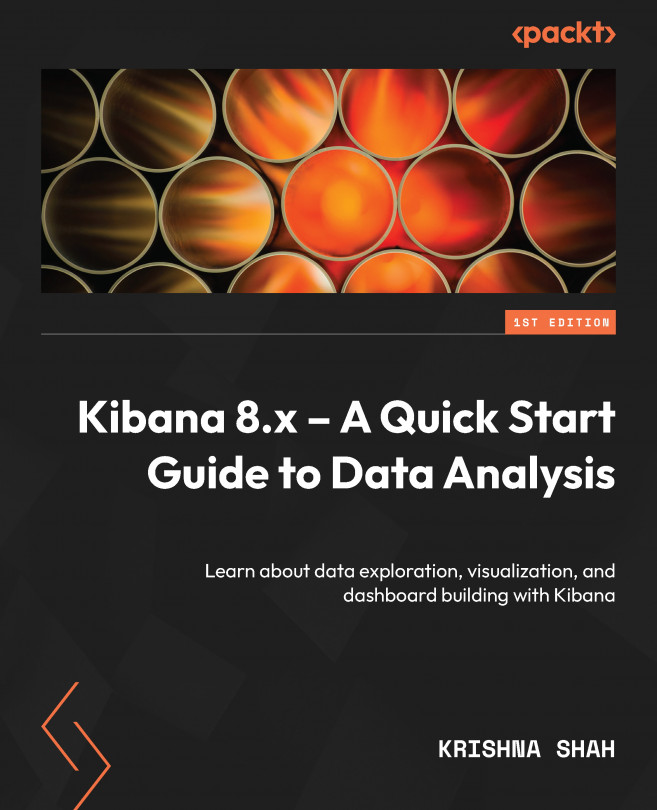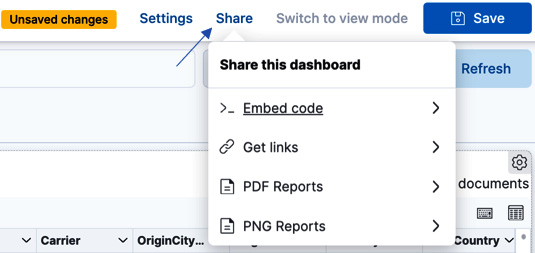Finally, the Dashboard
If you’re sitting there wondering when we are really going to connect the pieces to finally see everything on one single glass of pane, then now is that time. We have the dashboard – an interface that helps us put all the puzzle pieces together – and we will finally draw out some insights and conclusions from it. As we know, visualizing data is the most effective method to understand its significance. By utilizing dashboards, you can transform your data, whether it is from a single or multiple perspectives, into a compilation of views that provide a clear understanding of the insights from the data. These views not only convey a narrative about the data but also enable you to concentrate solely on the data that holds relevance for you at any particular point in time.
Let’s start looking into kickstarting the process of creating a dashboard, where we explore how it allows you to design, edit, and observe personalized dashboards....