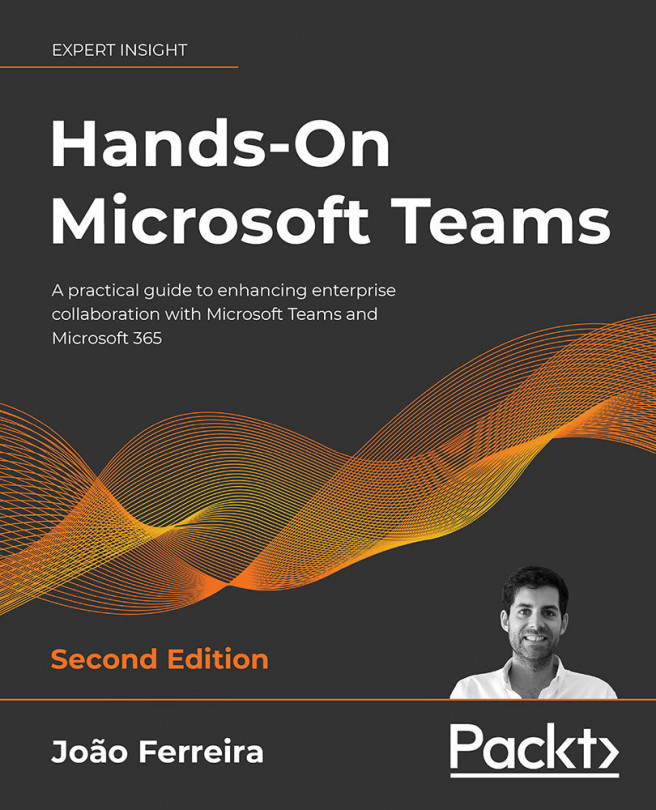To get the most out of this book
To get the most out of this book, you should have a Microsoft Teams account (free or business) and you should have the application installed on your computer and mobile phones.
The final chapter of the book covers the use of PowerShell, which requires the installation of the Microsoft Teams PowerShell module.
|
Software covered in the book |
OS requirements |
|
Microsoft Teams |
Windows, macOS X, or Linux Android or iOS |
|
Microsoft Teams PowerShell module |
Windows |
If you are using the digital version of this book, we advise you to type the code yourself or access the code via the GitHub repository (https://github.com/PacktPublishing/Hands-On-Microsoft-Teams-Second-Edition). Doing so will help you avoid any potential errors related to the copying/pasting of code.
Download the example code files
The code bundle for the book is hosted on GitHub at https://github.com/PacktPublishing/Hands-On-Microsoft-Teams-Second-Edition. We also have other code bundles from our rich catalog of books and videos available at https://github.com/PacktPublishing/. Check them out!
Download the color images
We also provide a PDF file that has color images of the screenshots/diagrams used in this book. You can download it here: https://static.packt-cdn.com/downloads/9781801075275_ColorImages.pdf.
Conventions used
There are a number of text conventions used throughout this book.
Bold: Indicates a new term, an important word, or words that you see on screen. For example, words in menus or dialog boxes appear in the text like this. Here is an example: ''Select System info from the Administration panel.''
CodeInText: Indicates code words in text, database table names, folder names, filenames, file extensions, pathnames, dummy URLs, user input, and Twitter handles. For example; "We loop through all these owners and compare them with the email defined in $teamOwnerEmail."
A block of code is set as follows:
$winVersion = Get-WmiObject Win32_OperatingSystem
$psVersion = Get-Host | Select-Object Version
Write-Host "This computer is running:"
Write-Host ("Windows {0} – Build {1}"-f $winVersion.Version, $winVersion.BuildNumber)
Write-Host ("PowerShell {0}.{1}" -f $psVersion.Version.Major, $psVersion.Version.Minor)
Any command-line input or output is written as follows:
Get-Team -DisplayName "Project X"
Important notes and real-life Microsoft Teams scenarios appear like this.
Pro tips appear like this.