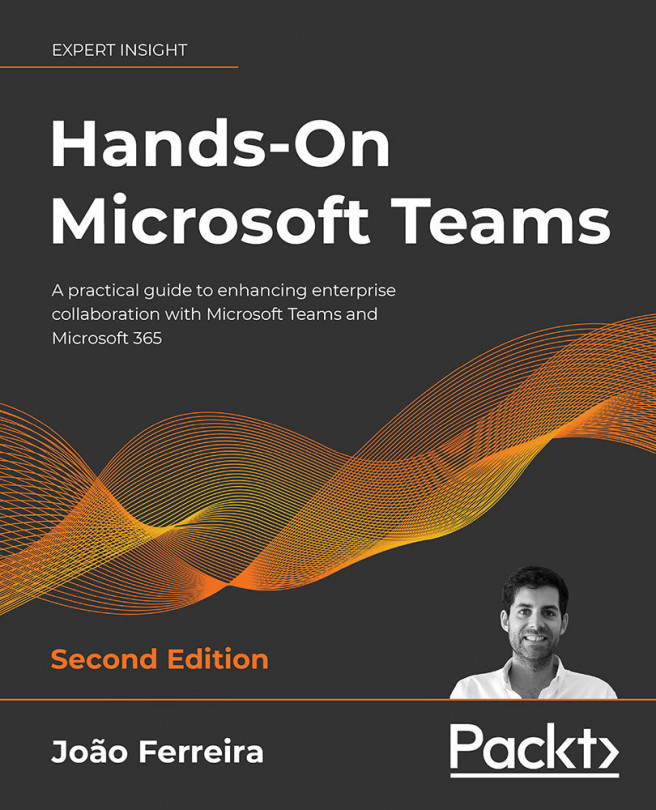How to Use Microsoft Teams: Meetings, Webinars, and Live Events
The evolution of the different web technologies and the incremental increase of network speeds is changing the way we all consume information and the way we all work.
The web is no longer a place where you can only find written content; an increasing number of people are producing video content, as it is more convenient, and in most locations, internet speed limitations are a thing of the past.
This chapter covers the media functionalities of Microsoft Teams, detailing the features available in meetings, webinars, and live events. This will help you to master each one of these options and to better decide when to use them.
In this chapter, we are going to cover the following main features that can be utilized in Microsoft Teams:
- Meetings
- Audio Conferencing
- Live events
- Webinars