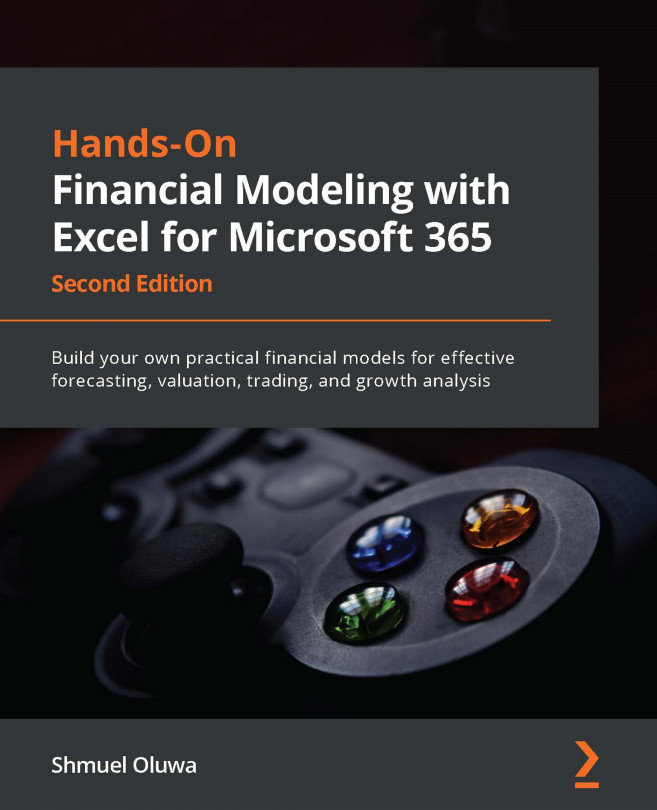Chapter 4: Referencing Framework in Excel
In the course of your modeling, you will have to deal with a lot of repetitive and time-consuming calculations. Apart from taking up a lot of your time, it can make the practice of modeling boring and unattractive. Fortunately, Excel has a number of tools and features that can speed up your actions and make modeling a much more pleasing exercise. The referencing framework in Excel is one such feature.
At the end of the chapter, you will understand what the referencing framework is all about. You will have learned the different types of referencing and how and when to use them to improve your productivity.
This chapter specifically covers the following topics:
- An introduction to the framework
- Relative referencing
- Absolute referencing
- Mixed referencing