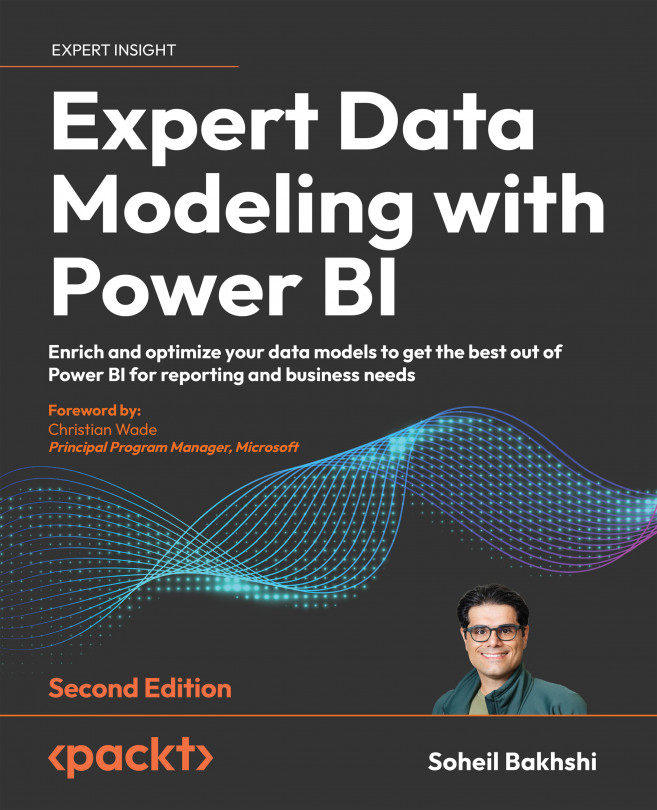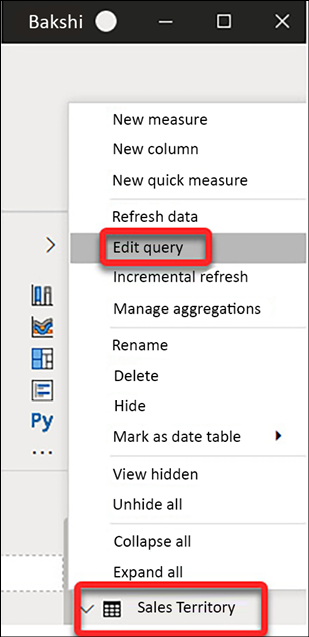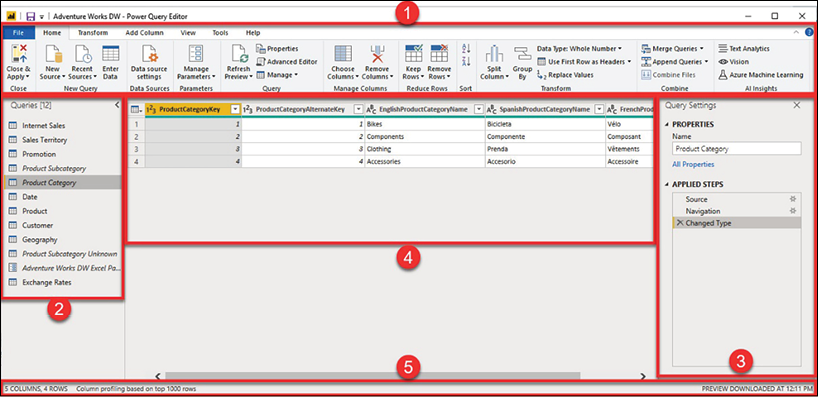Data Preparation in Power Query Editor
In the previous chapters, we discussed various layers in Power BI and went through some scenarios. By now, we know Power BI is not only a reporting tool. Power BI is indeed a sophisticated all-round Business Intelligence (BI) technology, with the flexibility to be used as a self-service BI tool that supports many BI aspects such as Extract, Transform, and Load (ETL) processes, data modeling, data analysis, and data visualization. As a powerful BI tool, Power BI is improving every day, which is fantastic. Microsoft’s Power BI development team constantly brings new ideas to this technology to make it even more powerful. Data preparation and ETL activities are the BI areas in which Power BI is great for using the Power Query Editor in Power BI Desktop. Power Query Editor is the dedicated tool in Power BI to write Power Query expressions. Power Query is available in Excel and a few other Microsoft data platform products. This chapter looks...