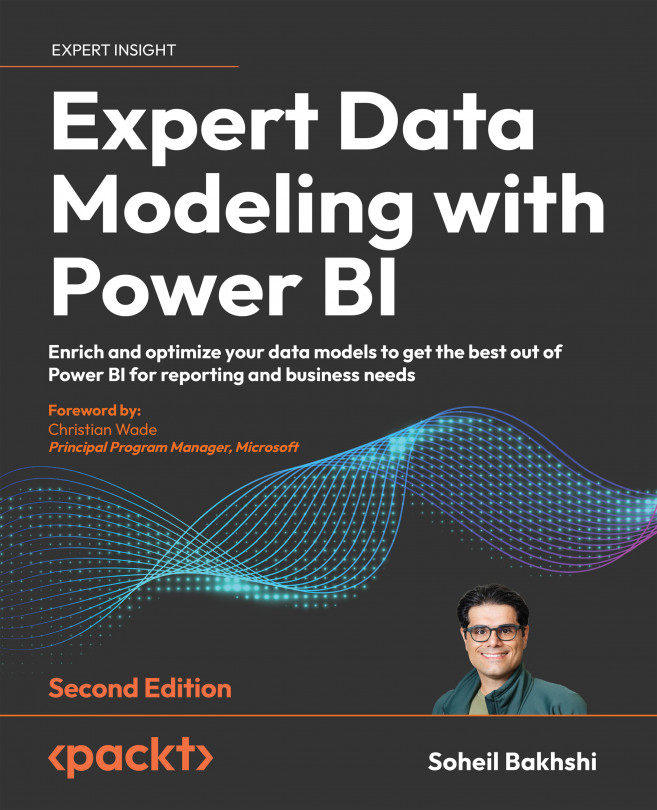Organize queries in the Power Query Editor
One of the aspects of a good development model in the software development world is to keep the code and objects organized, and Power BI development is not an exception. While this best practice is not directly relevant to data modeling, it is good to organize the queries from a maintenance perspective. Organizing queries is simple. Just follow these steps:
- Select multiple queries from the Queries pane.
- Right-click then hover over Move to Group, then click New Group...
- Enter a name for the group.
- Enter a relevant description for the group.
- Click OK.
The following screenshot shows the preceding steps:
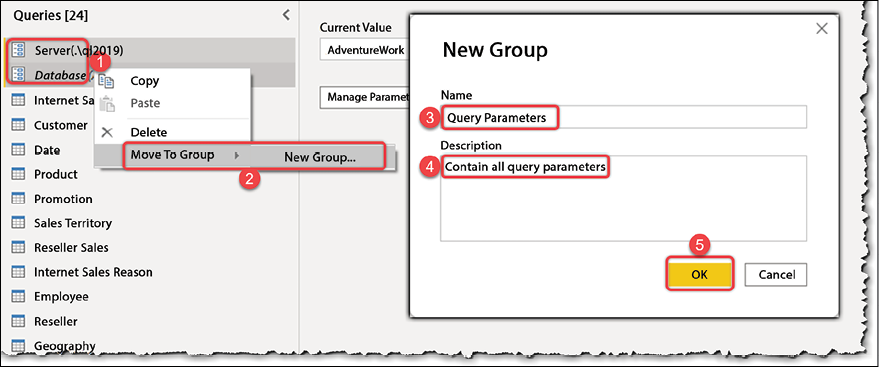
Figure 7.15: Grouping queries in the Power Query Editor
After grouping all queries, we have organized the Queries pane. This is handy, especially with larger models with many queries, as the following screenshot shows:
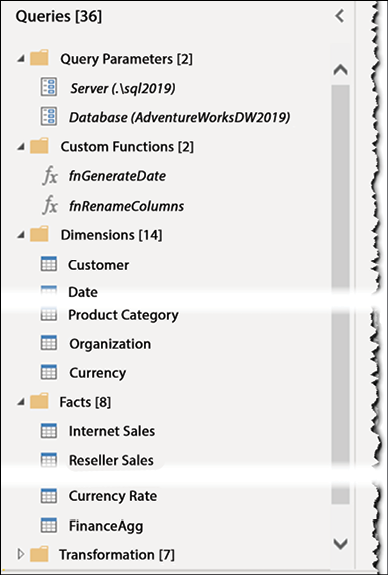
Figure 7.16: Organized queries in the Power Query Editor
...