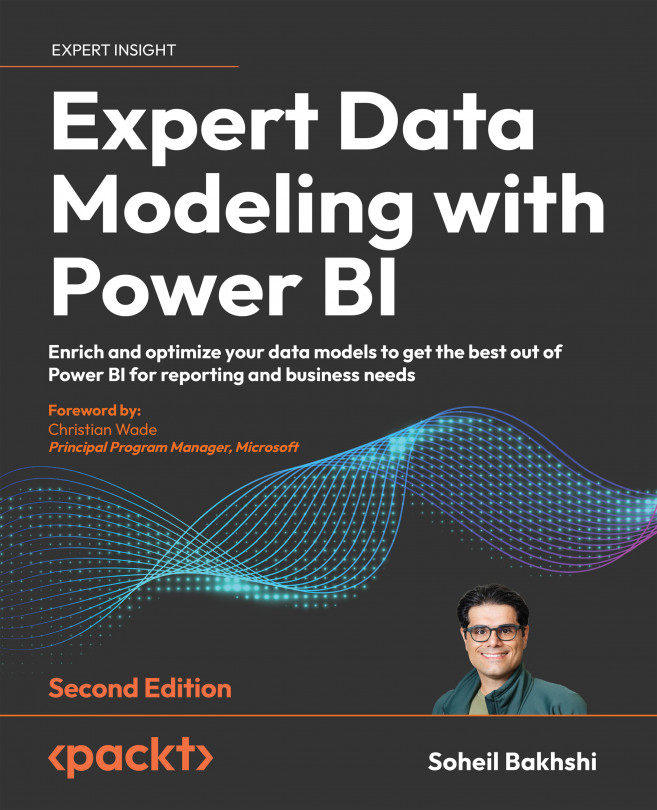Understanding dataset storage modes
As you may have already guessed, dataset storage modes refer to whether the data in a dataset is cached in memory or not. With that in mind, from a dataset perspective, there are three different modes, as outlined next:
- Import: When the whole data is cached in memory. In this mode, all tables are in the Import storage mode setting.
- DirectQuery: When the data is not cached in memory. In this mode, all tables are in the DirectQuery storage mode setting.
- Composite (Mixed): When a portion of data is cached in memory, while the rest is not. In this mode, some tables are in the Import storage mode setting; other tables are in DirectQuery storage mode or the Dual storage mode setting.
To see and edit the dataset storage modes in Power BI Desktop, look at the right side of the status bar, as shown in the following image:
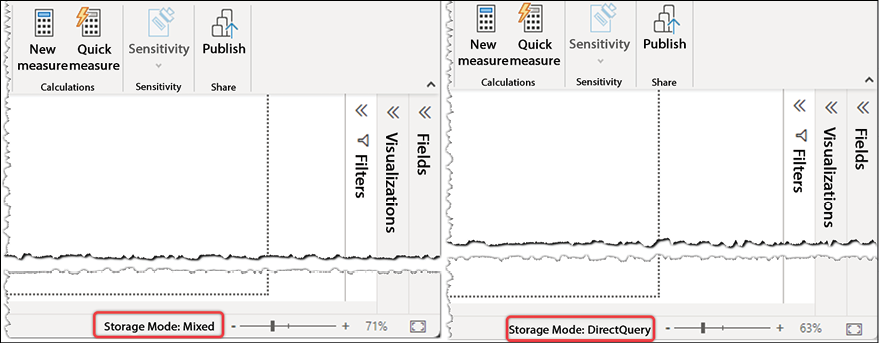
Figure 4.59: Identifying dataset storage modes in Power BI Desktop
Dataset storage mode is...