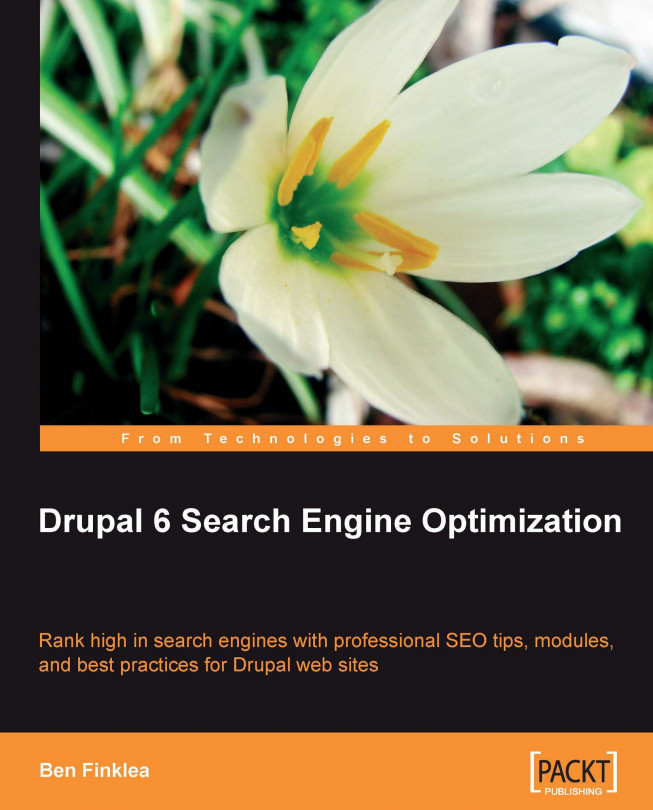If you've got a site that shows up in Google then you need a Google Webmaster Tools account. The Google Webmaster Tools provide you with detailed reports about your pages' visibility on Google. It's one of the most direct ways that you can communicate with Google about your site. It allows you to upload an XML sitemap, see if there are any problems with your site and fix them. It even lets you control the Google spider so that it doesn't drag your site down with constant visits.
To use the tool, you need to verify your site. Fortunately, there is a great module called the Site verification module that helps you verify your site with the search engines. It was created and is maintained by Dave Reid. Thanks, Dave! You'll always be verified in my book!
Carry out the following steps to verify your site with Google:
1. Go to http://www.google.com/webmasters/tools and sign in using your Google account.
2. Type the URL of your web site in the empty box, named Dashboard, and click on Add Site. Your site is now added and it needs to be verified.
 |
3. Click on the Verify link, located next to your site name, as shown in the following screenshot:
 |
 |
Note
You could also chose Add a meta tag and the Site verification module can handle that as well. Either way works equally well.
5. Copy the filename provided, as shown in the following screenshot:
 |
6. Now, install the Site verification module. Refer to the earlier part of this chapter for the step-by-step module installation instructions.
7. Go to http://www.yourDrupalsite.com/admin/build/site-verify/add/google. You'll see a screen similar to the following screenshot:
 |
8. In the Verification file field, paste in the filename that you got from Google and click on the Save button.
9. Test the URL. In your browser, open the following link: http://www.yourDrupalsite.com/<nameofspecialGooglefile.html>. You'll be able to see a screen similar to the following screenshot:
 |
Now that your site is verified with Google, you can take advantage of all the great features that Google Webmaster Tools has to offer. Here are a few to which you should pay particular attention.
Depending on how you set up your .htaccess file (refer to Chapter 7, robots.txt, .htaccess, and W3C Validation), you can access your Drupal site using a www or not. For example, http://www.yourDrupalsite.com/ or http://yourDrupalsite.com/ both will point to the front page of your site. This is not ideal because Google may treat those two URLs as two different pages and assume they contain totally different content. You'd actually be competing with yourself in Google and that's not a good thing.
Fortunately, you can fix this problem using the preferred domain setting. The preferred domain is the one that you would like used to index your site's pages and to have show up in Google. If you specify your preferred domain as http://www.yourDrupalsite.com and Google finds a link to your site that is formatted as http://yourDrupalsite.com, they'll treat that link as if it was http://www.yourDrupalsite.com. In addition, Google will take your preference into account when displaying URLs in the search results.
If you are on a slow server, you may want to consider asking Google to be a bit more considerate about how much data it grabs from your site at a time. This is called the crawl rate. It doesn't effect how often Google visits, just how many pages they ask for at a time. It can be very helpful if you're experiencing a server slowdown.
Carry out the following steps in order to set the crawl rate in Google Webmaster Tools:
1. On the Webmaster Tools Dashboard, click the URL for your Drupal site.
2. Click Settings from the left hand menu.
3. In the Crawl rate section, select Set custom crawl rate.
4. Adjust the slider to change the crawl rate, as shown in the following screenshot:
 |