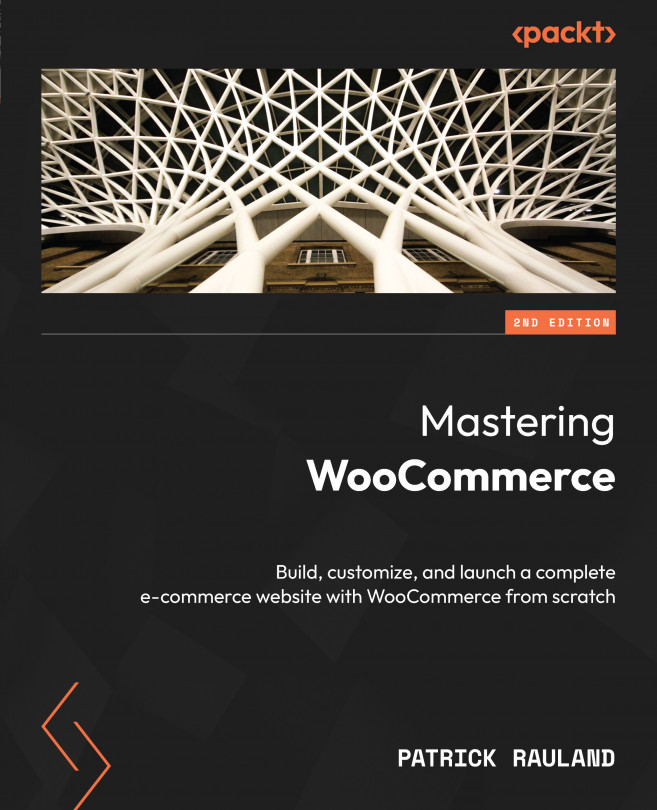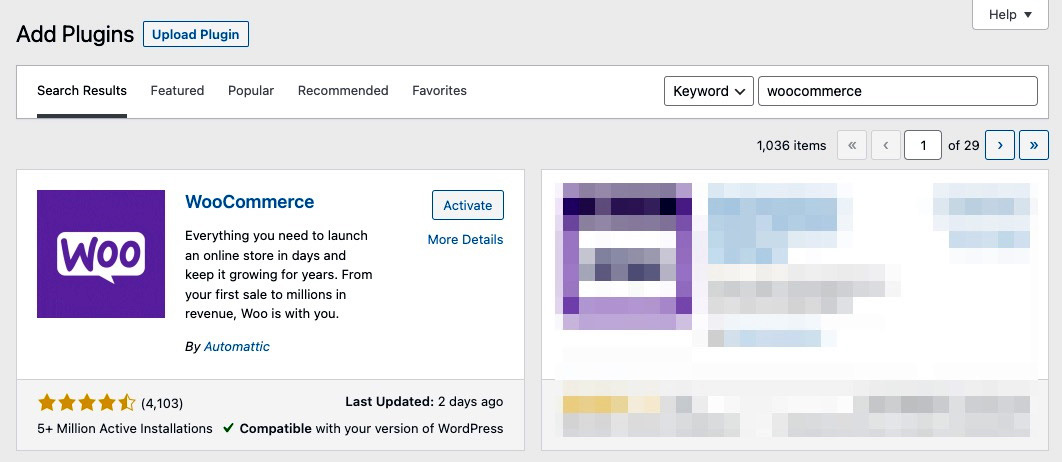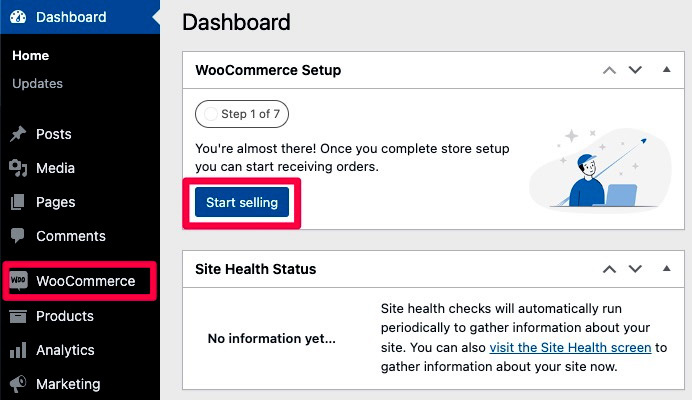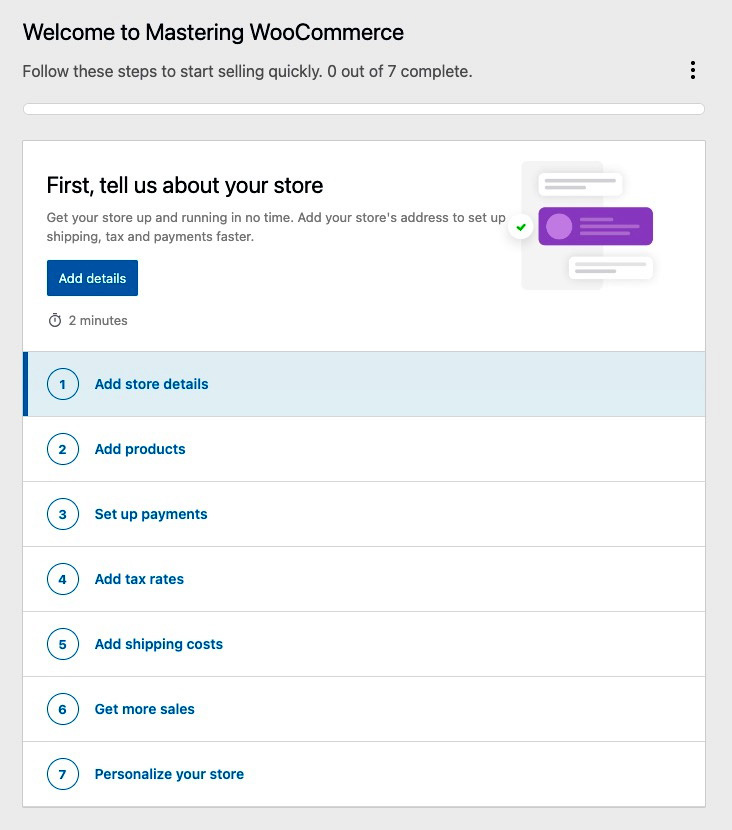Installing WordPress and WooCommerce
WooCommerce was designed as a WordPress plugin from its conception. Everything that WooCommerce has done is done on top of WordPress. So, while this is a book about mastering WooCommerce, we can’t start talking about WooCommerce until we make sure a few basic things are taken care of in your WordPress installation.
We’re going to make sure your WordPress site is set up correctly and then install WooCommerce. To do that, we’re going to look into the following:
- New features in WooCommerce
- Why and how you should use test sites
- Creating an ad-free admin experience
- How to install WooCommerce
- Configuring settings through the WooCommerce welcome wizard
Once you’ve done all of the preceding, you’ll have WooCommerce installed on a test site and you can start building your online store. Let’s first look at why and how we should use test sites with any WordPress installation.