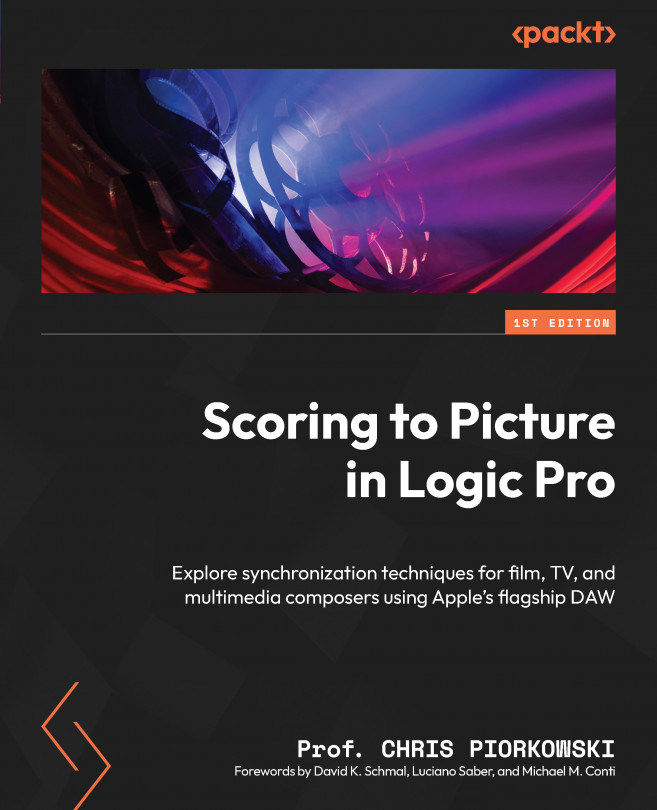Saving a session with a movie file
Make sure to save your session with a movie file. To do so, go to File, then Save (or use the shortcut CMD + S). In the Save dialog box, give your movie a name, save it in a place where you can easily find it, and make sure that Movie file is checked (you can see this option at the bottom of Figure 4.20):
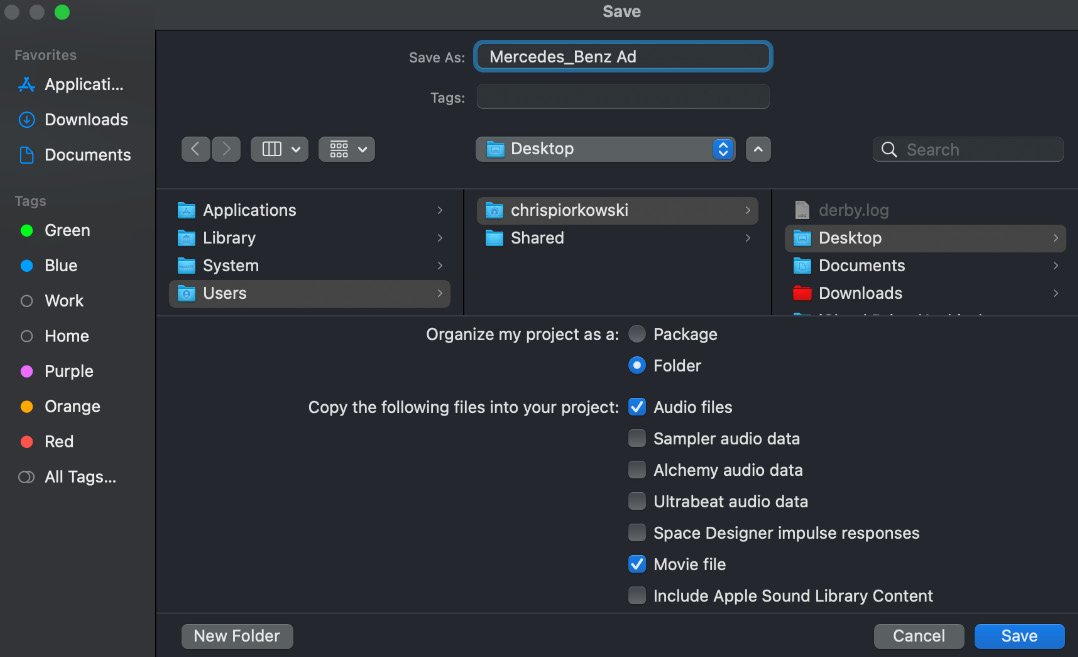
Figure 4.20: Saving a session with a movie file
After the Logic Pro session with the movie file is saved, every time you open an existing project, Logic Pro will automatically load the same movie into the session, without having to search for it on the hard drive. Doing this will improve and speed up your workflow.
After saving the session, close and quit the Logic Pro session by going to Logic Pro, then Quit Logic Pro:
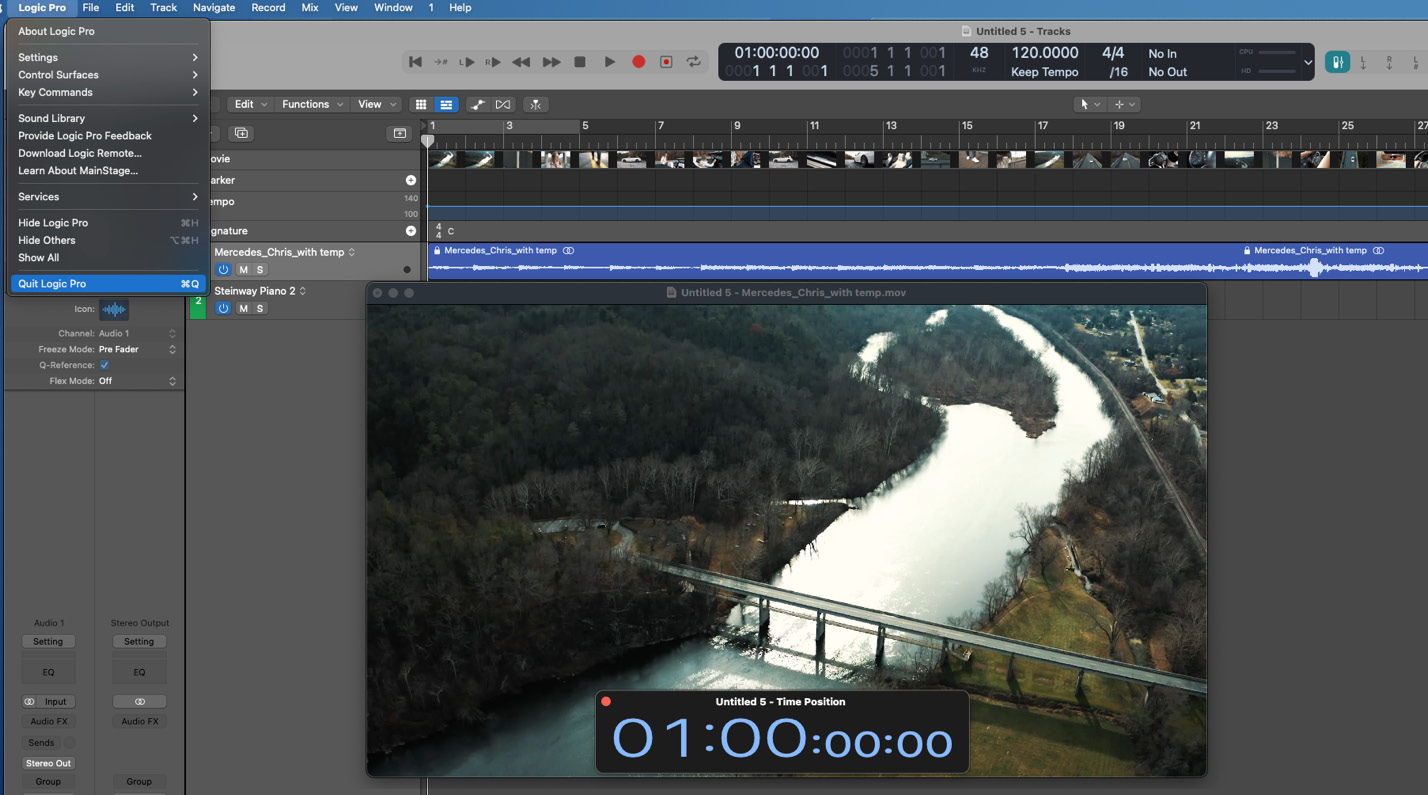
Figure 4.21: Quitting a Logic Pro session