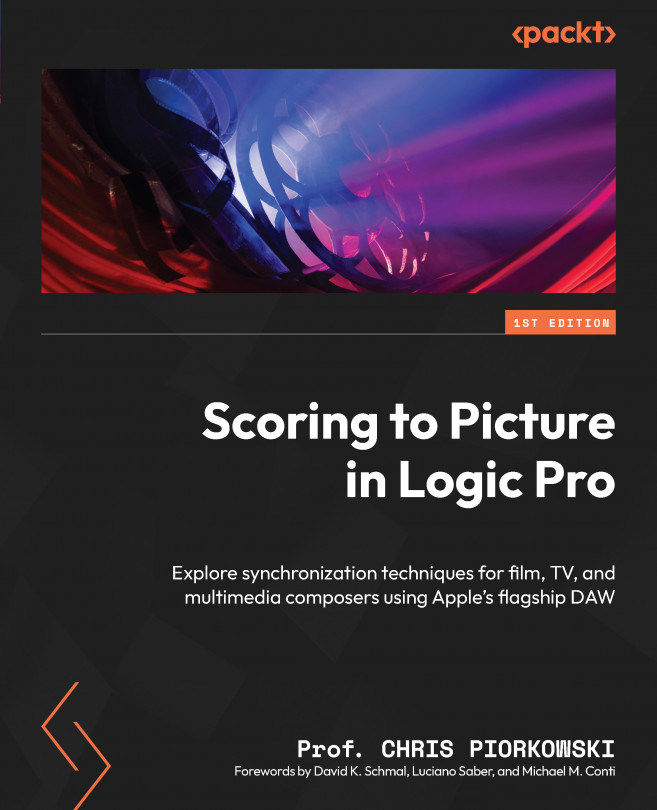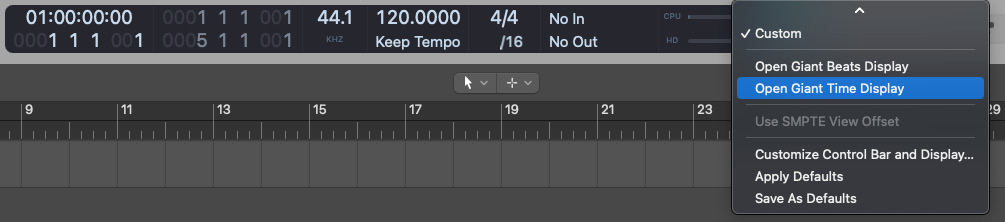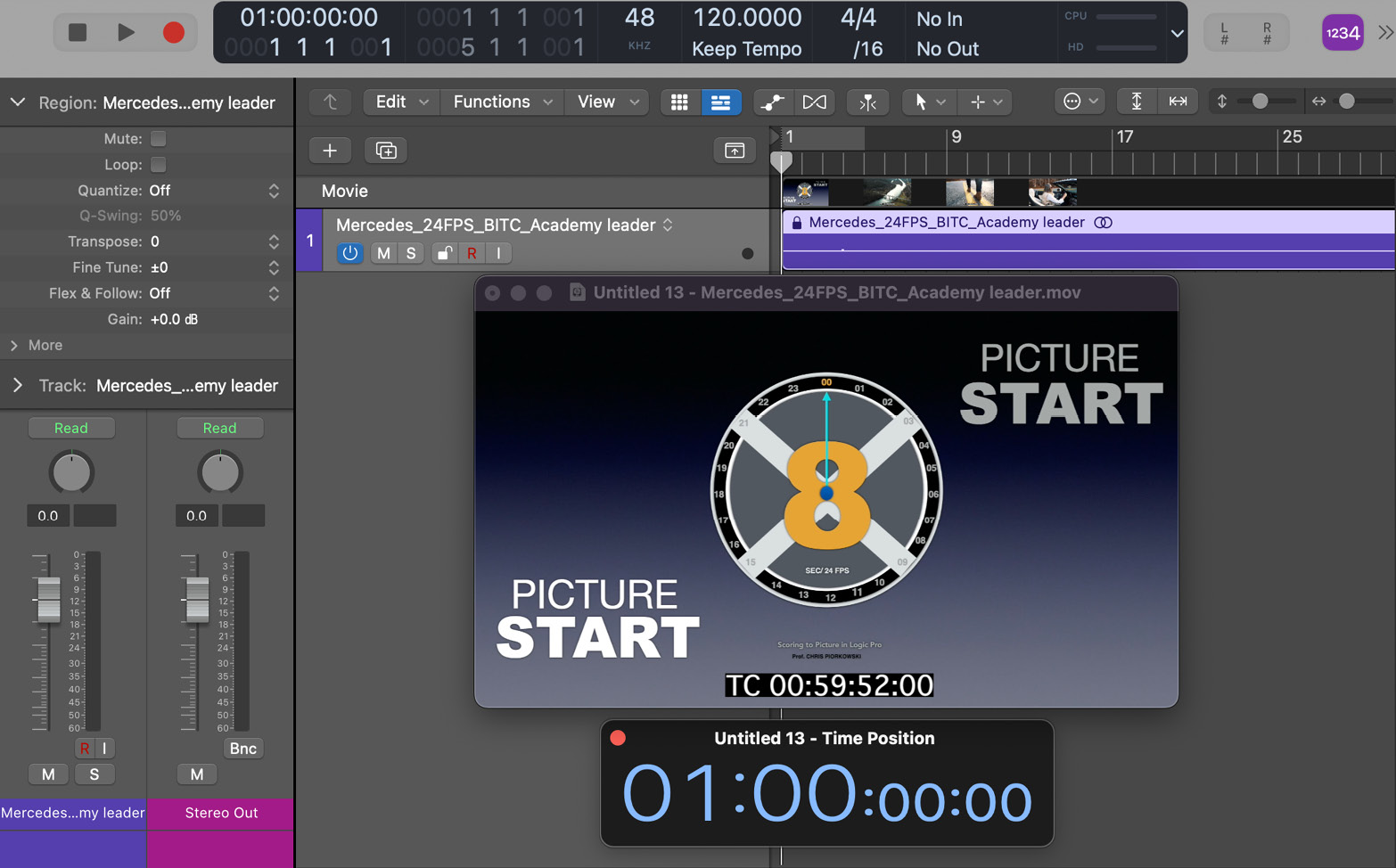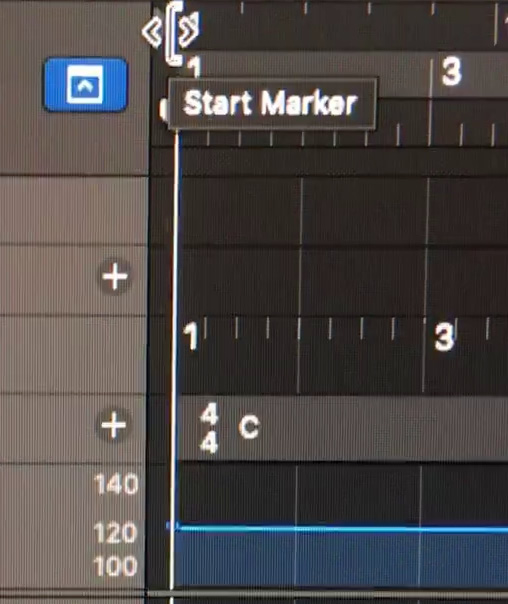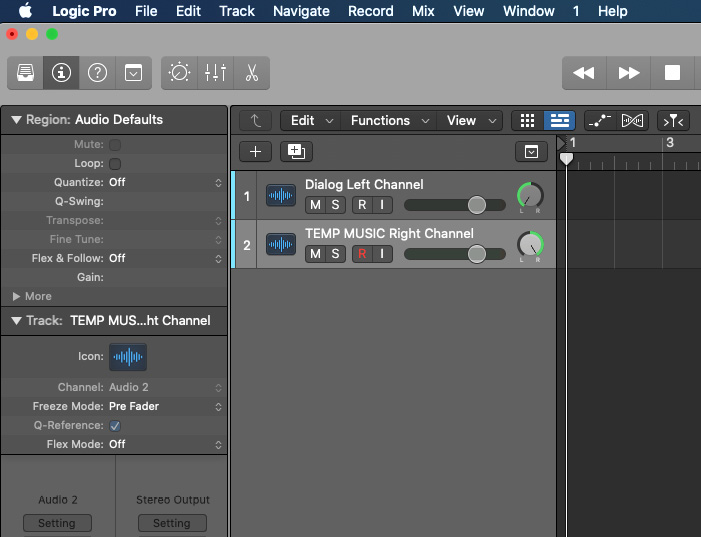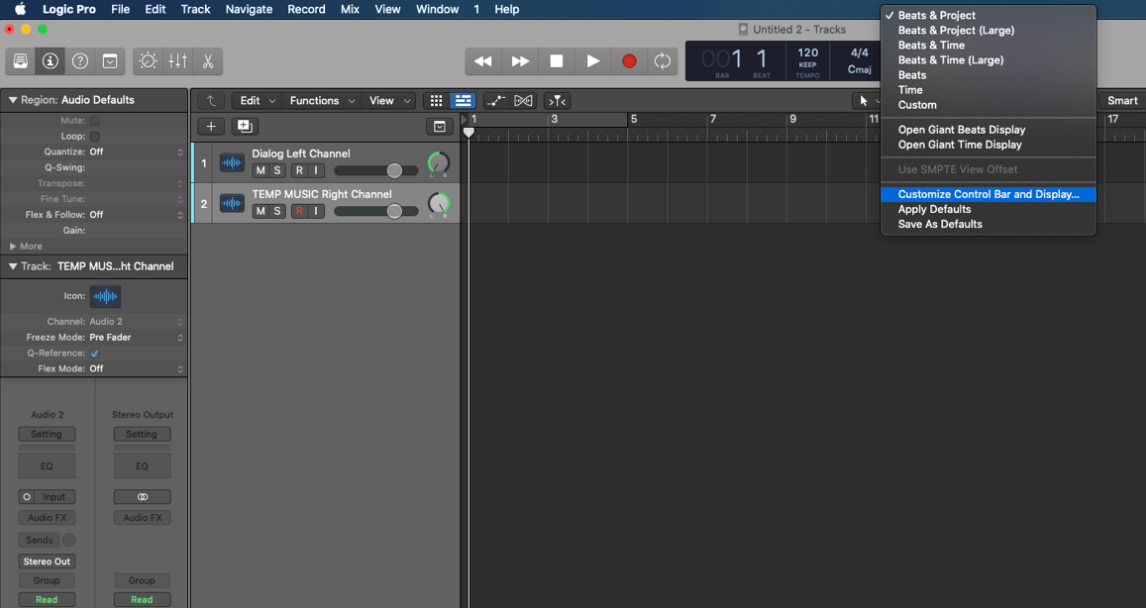Syncing Logic Pro to Picture
In this chapter, we will learn how to properly align and set up a movie, and how to sync Logic Pro to picture. To do this, we will go over the options on how to import a movie file, work with different displays and settings, and also walk through the steps of syncing Logic Pro to picture using the different types of movie files most commonly used in the industry.
We will also apply what we learned from Chapters 1 to 4 in this chapter, including opening and saving a movie file, dealing with SMPTE, BITC, frame rates, and the academy leader. We will also implement QuickTime video and its components, dialog, and temp music.
Learning and applying all of this content is crucial to be as efficient as possible in dealing with the challenges when scoring to picture, as well as properly preparing you for real gig situations.
In this chapter, we will cover the following topics:
- Reviewing visual synchronization tools
- Syncing Logic Pro to Picture...