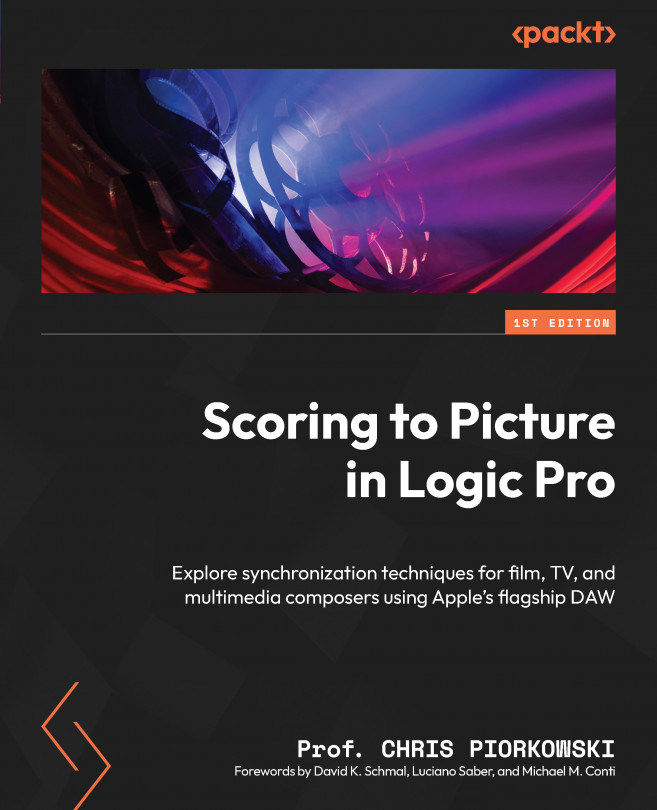Syncing Logic Pro with different movie files
In this section, we will look at how to sync Logic Pro with different movie files, including the following:
- A movie file with a countdown leader
- A movie file with a 2-pop
- A movie file with a 3-pop
- A movie with multiple reels
- A movie file with SMPTE offset view
We will also look at syncing a movie from any bar location. So, let’s get started.
Syncing a movie file with a countdown leader
First, we will learn how to open and synchronize a movie file with a countdown leader. To begin, open a new Logic Pro session and import Mercedes_24FPS_BITC_Academy leader.mov:
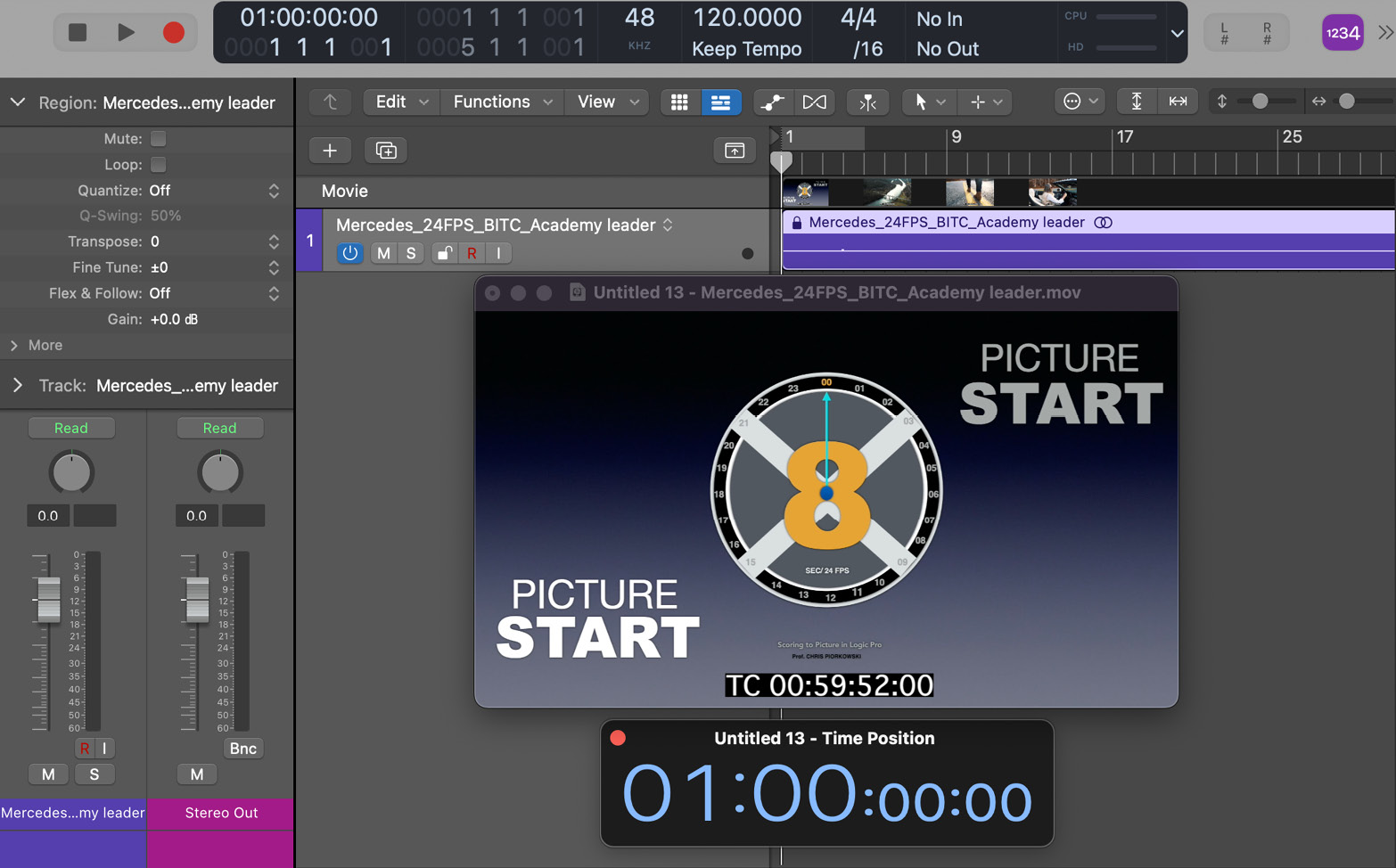
Figure 5.27: Arrange window with an open movie file
Now, hover your mouse on top of the ruler, above the global tracks. The pointer will turn into a left bracket shape with arrows on both sides:
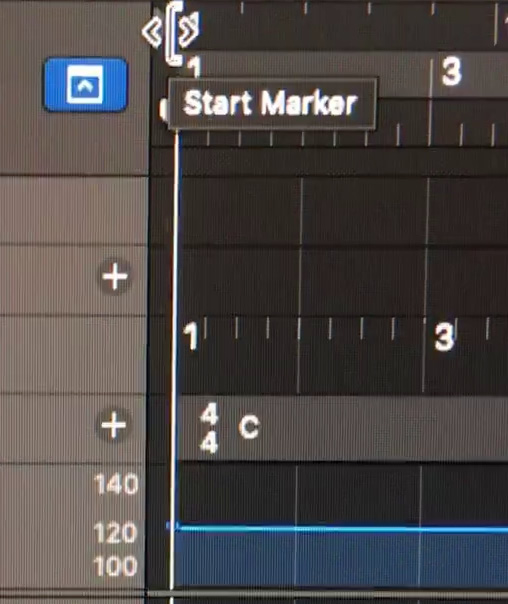
Figure 5.28: Arrange Window with the Ruler view
Once the bracket appears, hold and drag...