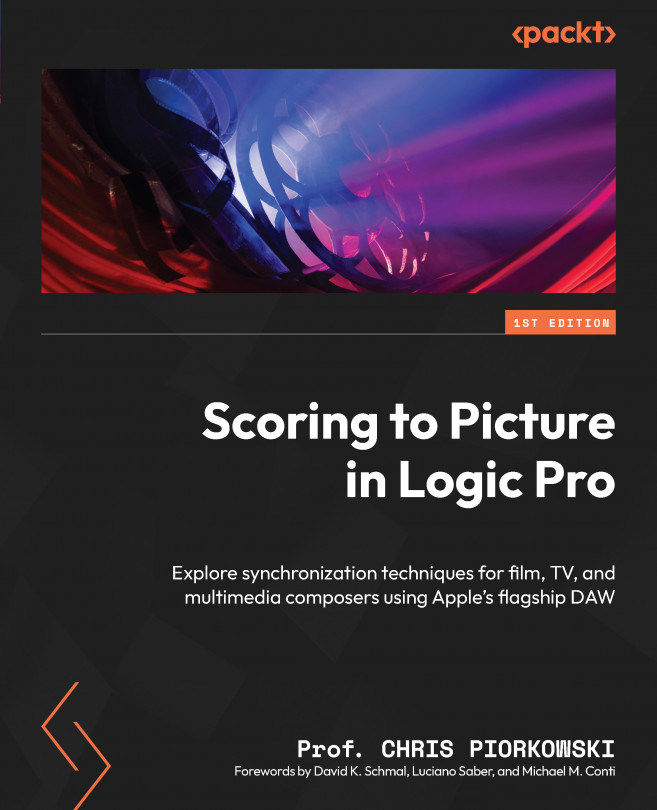Beat mapping the hit points
Since the hit points in scoring to picture represent the important cuts in a movie, in this section we will create a tempo map that works only with the hit points from the spotting list, using a steady bpm. This is an additional way of creating a tempo map.
The first step is to view all the hit points, taken from the spotting notes list:
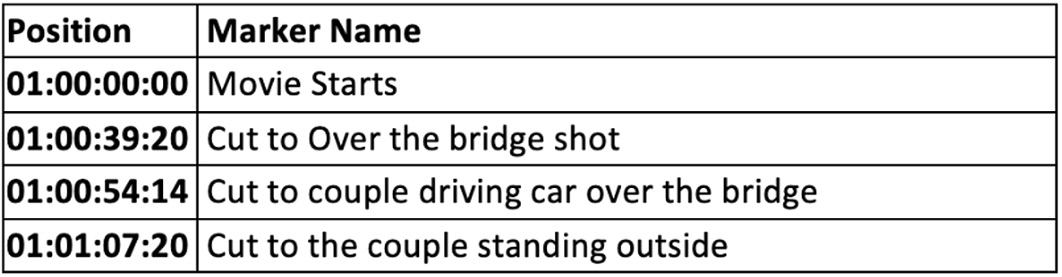
Figure 8.55: Spotting notes list excerpt
Next, hold down Option + click on the second hit point marker, Cut to Over the bridge shot, at TC 01:00:39:20 in the floating marker window. The playhead then moves to that location.
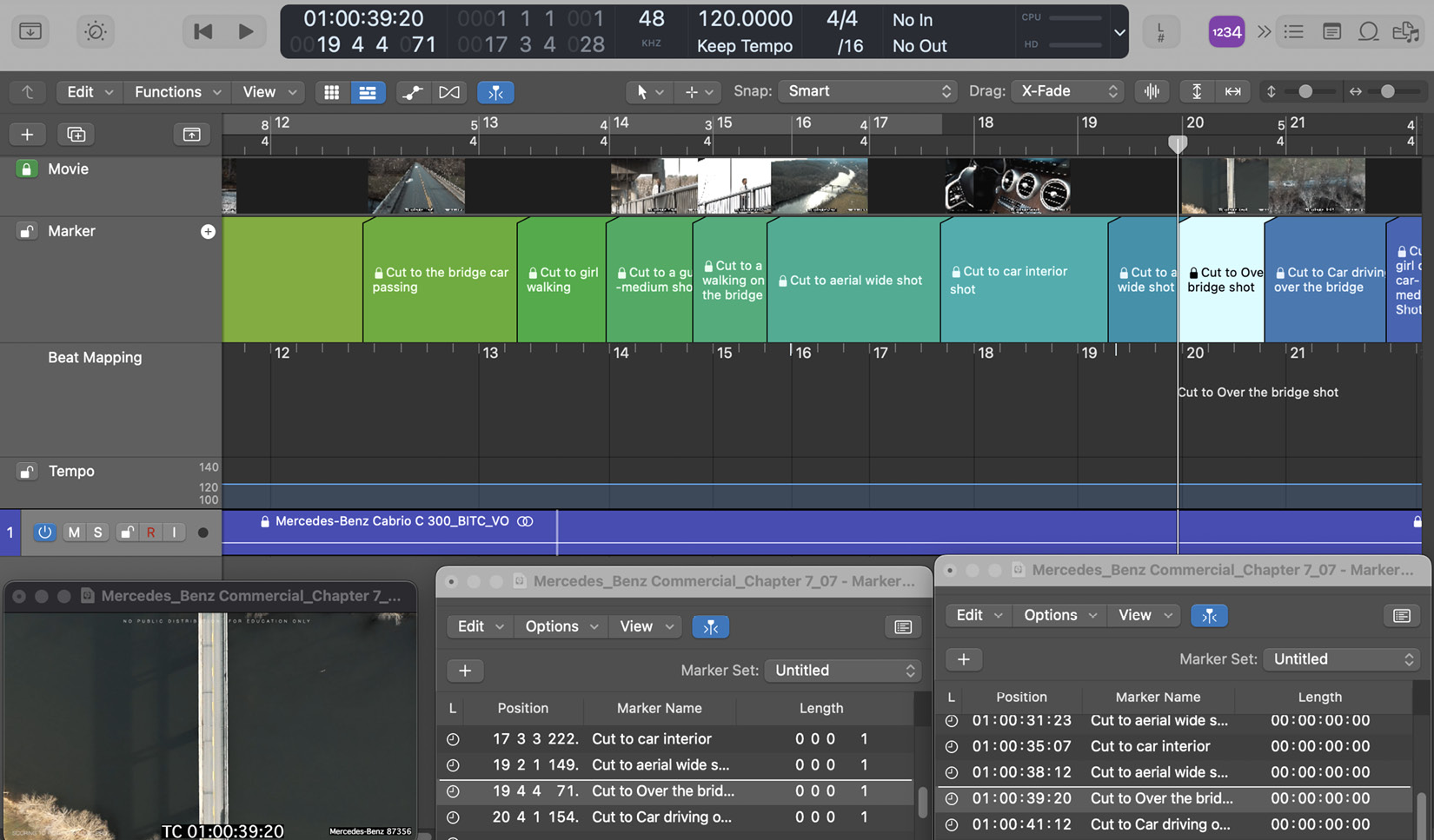
Figure 8.56: Arrange window with the hit point marker
Zoom in horizontally and move your playhead away so that you can see the marker position. It looks like the marker is very close to the bar 21, beat 1 position:

Figure 8.57: New line in the Beat Mapping track