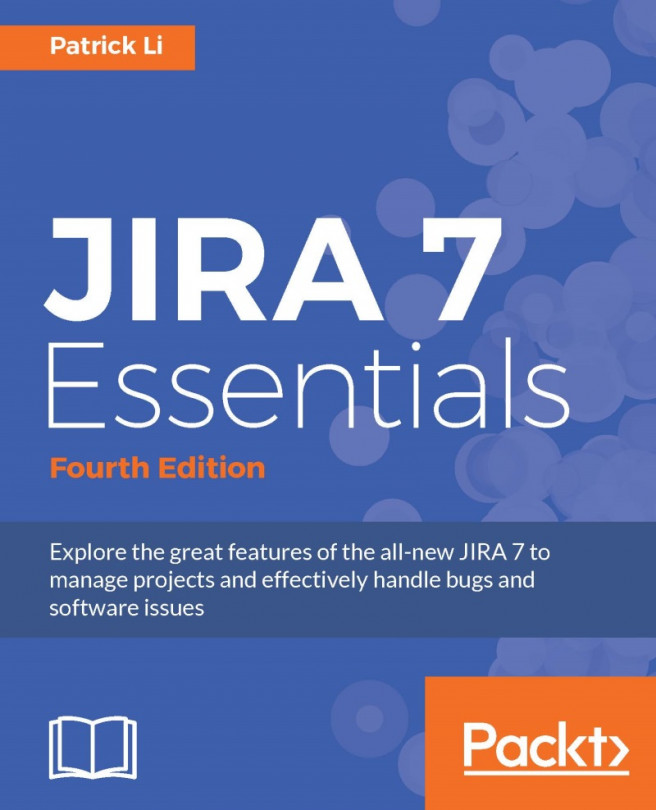So far, you have learned how to use and interact with JIRA directly from its web interface through a browser. However, you are not restricted only to a web browser; you can also communicate with JIRA through e-mails.
One powerful feature of JIRA is its ability to update users on their issues' progress through e-mails, and also create and comment on issues based on e-mails sent from users. This provides you with a whole new option of how you and your users can interact with JIRA. By the end of this chapter, you will have learned the following:
How to set up a mail server in JIRA
Events and how they are related to notifications
How to configure JIRA to send out notifications based on events
How to create custom mail templates
What a mail handler is
How to create issues and comments by sending e-mails to JIRA