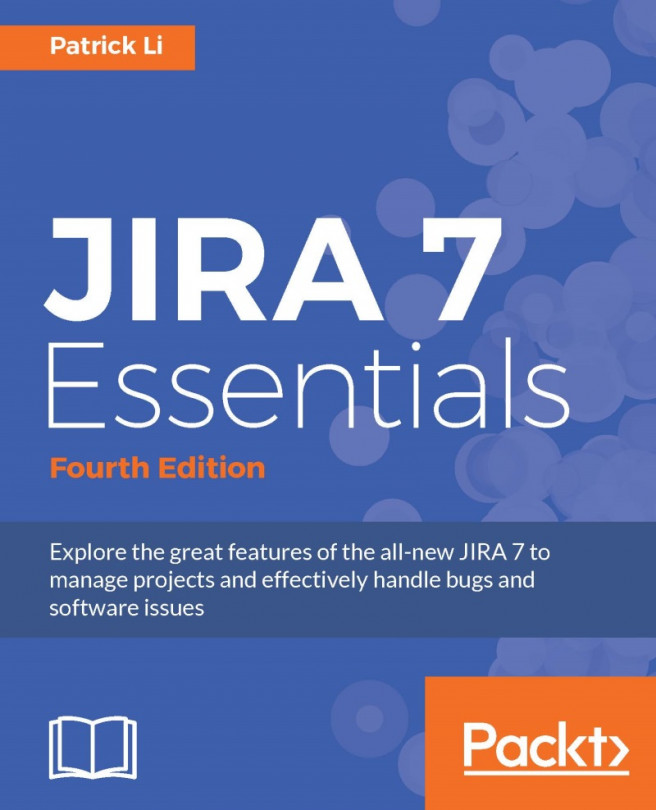Projects are collections of issues, and issues are collections of fields. As we have seen in the earlier chapters, fields are what capture data that can then be displayed to users. There are many different types of fields in JIRA, ranging from simple text fields that let you input alphanumeric texts, to more complicated fields with pickers to assist you with choosing dates and users.
An information system is only as useful as the data that goes into it. By understanding how to effectively use fields, you can turn JIRA into a powerful information system for data collection, processing, and reporting.
In this chapter, we will expand our Help Desk project with these customized fields and configurations, by exploring fields in detail and learning how they relate to other aspects of JIRA. By the end of this chapter, you will have learned the following:
Understanding built-in and custom fields
Collecting custom data through custom fields
Adding behaviors to fields with...