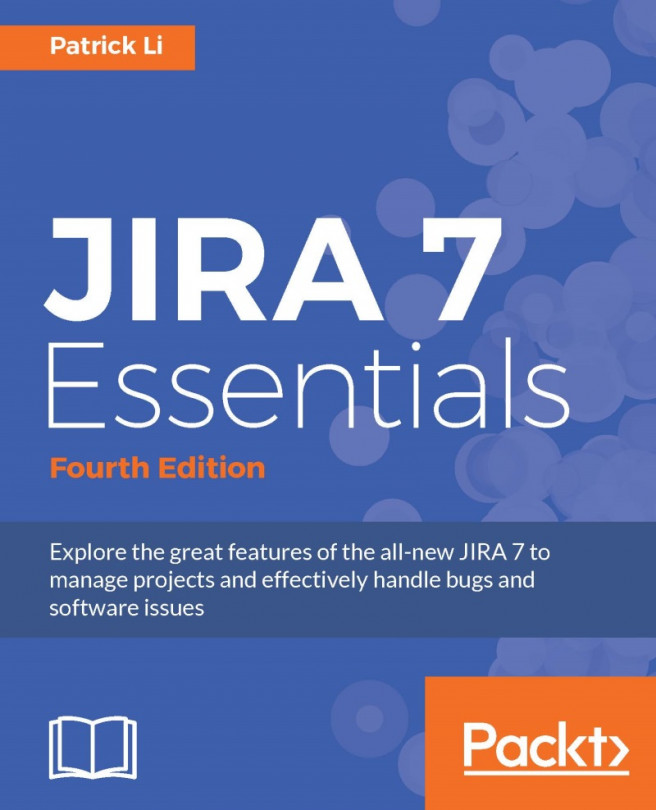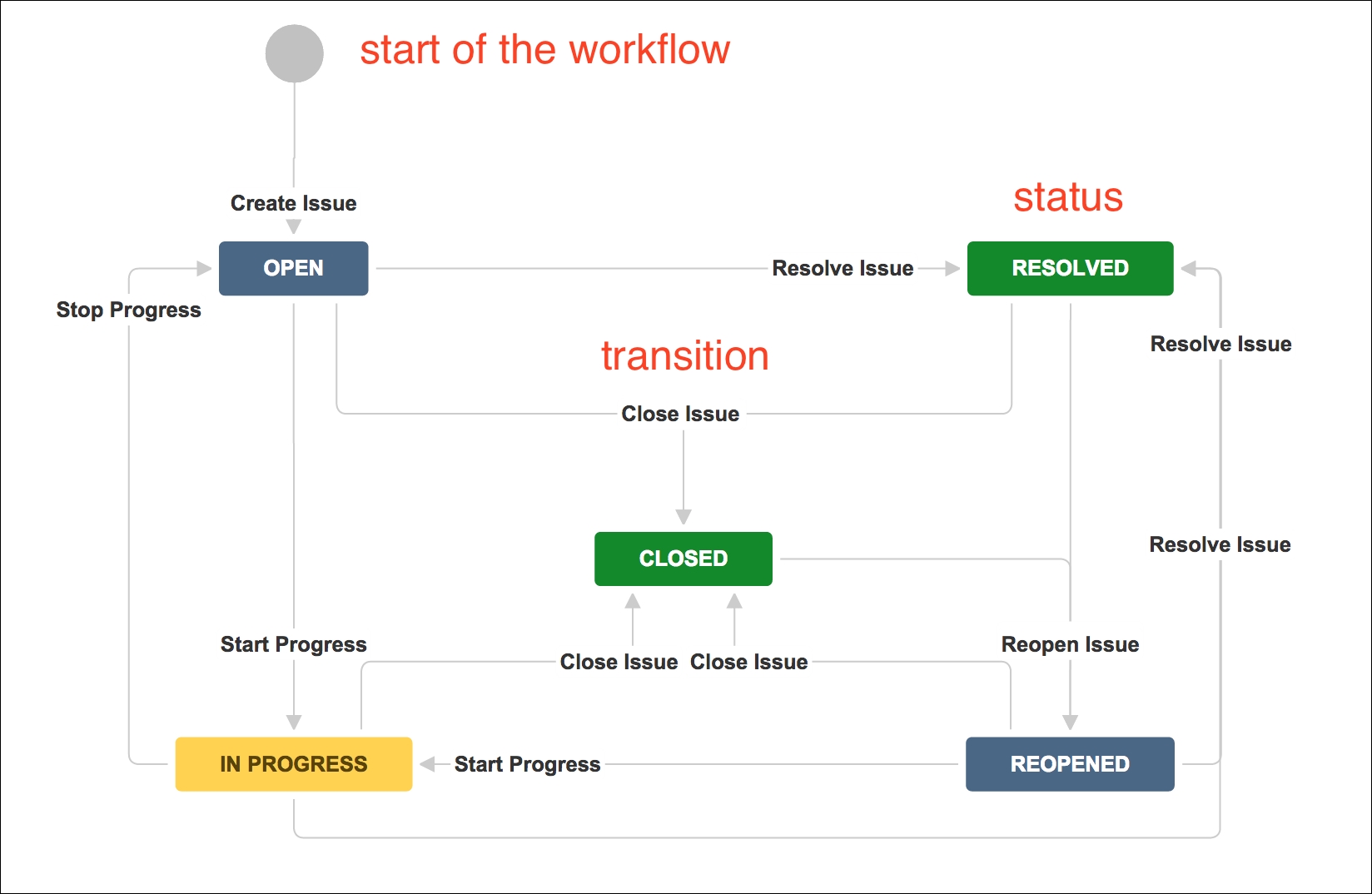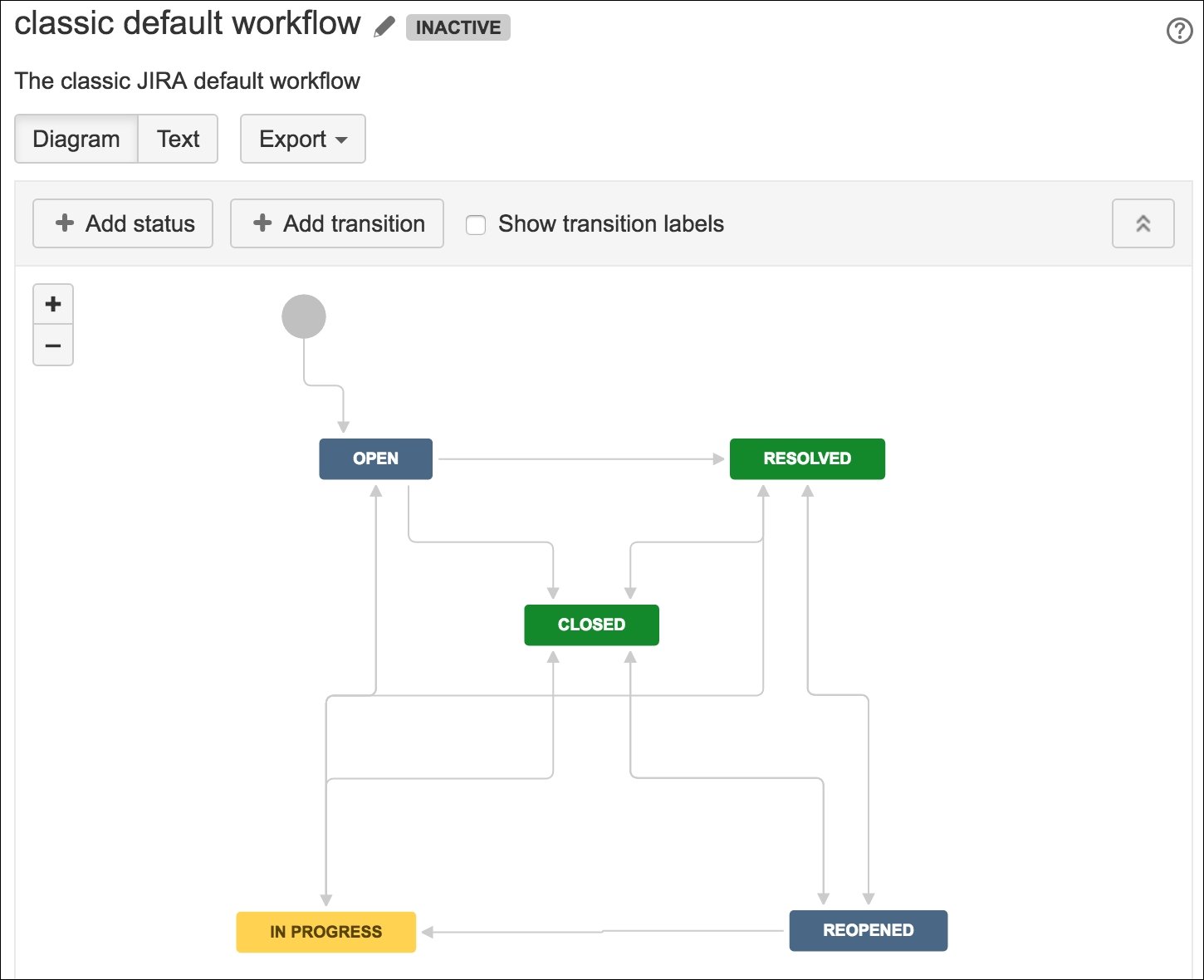In the previous chapters, you learned some of the basics of JIRA and how to customize its data capture and presentation with custom fields and screens. In this chapter, we will dive in and take a look at workflows, one of the core and most powerful features in JIRA.
A workflow controls how issues in JIRA move from one status to another, as they are being worked on, often passing from one assignee to another. Unlike many other systems, JIRA allows you to create your own workflows to resemble your processes.
By the end of this chapter, you will have learned the following:
What a workflow is and what it consists of
About the relationship between workflows and screens
What are statuses, transitions, conditions, validators, and post functions
How to create your own workflow with the workflow designer
How to associate a workflow with projects