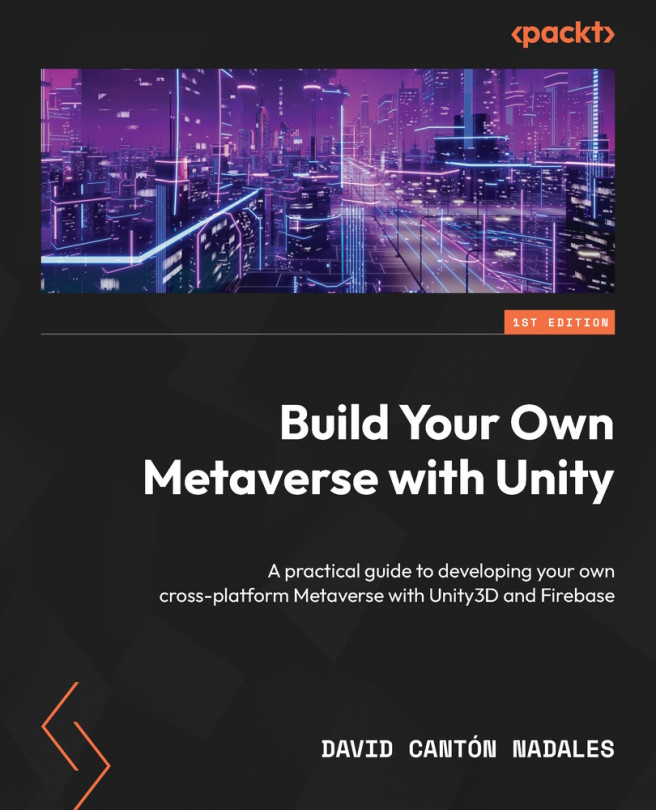Preparing Our Player
After a long introductory chapter full of theory, we finally land on the fun part of the book. During this new chapter, we will learn how to create the main, most basic, and most necessary thing: the Player. Our player will be a 3D character able to move around the world we build, following our orders.
Using the keyboard and mouse, our character will be able to move forward, backward, and sideways, turn with the movement of the mouse, jump, run, and so on.
We will cover the following topics:
- Creating a third-person controller
- Working with colliders
- Changing the default avatar