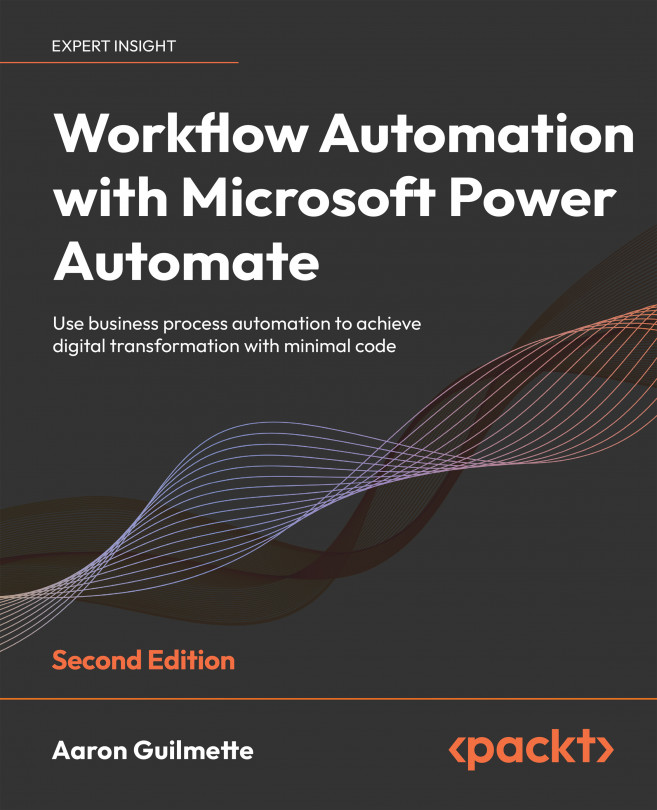Creating Button Flows
Up to this point, we’ve worked primarily with automated flows – that is, flows that happen based on Power Automate detecting, or being notified of, a change and then acting upon it. In this chapter, we’re going to shift gears to create a different type of flow – one that happens when you manually start it.
Since the original launch of Power Automate as Microsoft Flow, button flow has been known by a few other names, including manual flow, instant flow, and now instant cloud flow. While this terminology is largely interchangeable, the term button flow is typically used to indicate a flow that has been published to a mobile device that can be initiated by tapping a button in the Power Automate mobile app experience, while the terms instant flow or instant cloud flow are typically seen in the Power Automate web portal.
In this chapter, we’re going to cover the following topics:
- Learning about button flows ...