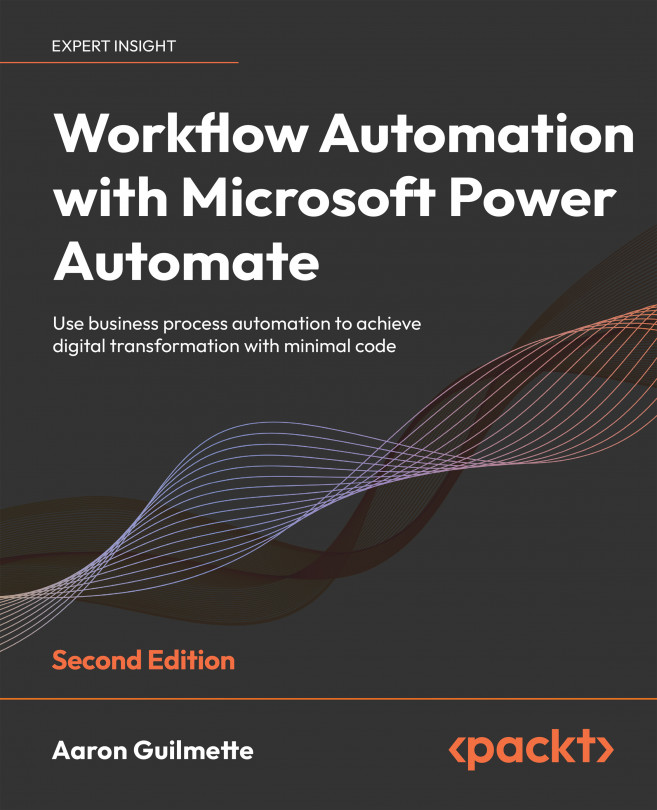Working with Multiple Approvals
In Chapter 9, Getting Started with Approvals, you learned the basic mechanics of an approval flow with a single approver. While that scenario is very common, it doesn’t address all of the likely requirements that you’ll encounter. In many instances, you may need to have multiple individuals approve items, either in sequence or in parallel. This is where multiple approvals fit in.
In this chapter, we’ll discuss some common approval scenarios and then create an example flow using this knowledge:
- Working with sequential approvals
- Working with parallel approvals
- Working with advanced scenarios
- Creating a basic sequential approval
- Adding parallel branches
By the end of this chapter, you’ll understand how you can use these techniques independently or together to make more complex approval workflows.