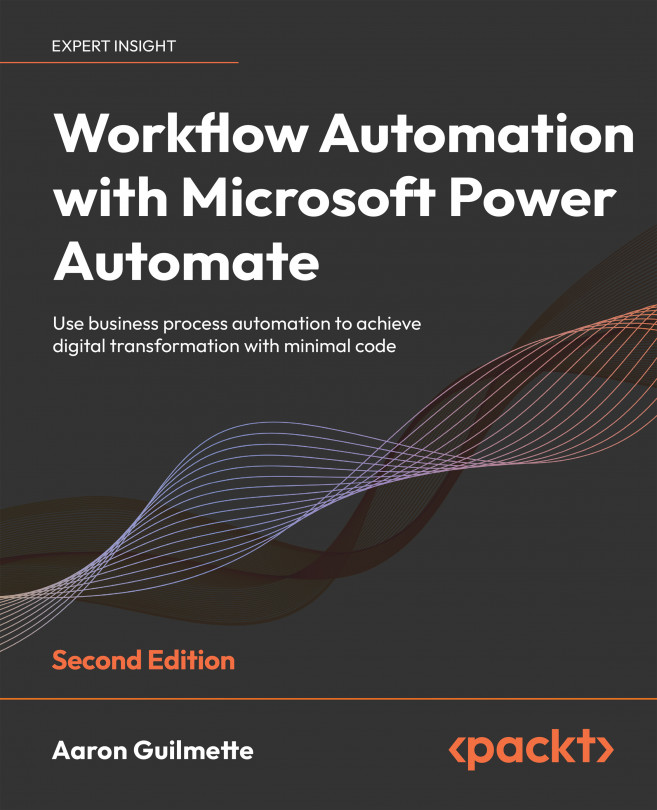Copying Files
In the previous chapter, you learned a few basic concepts for automating email tasks, such as receiving, sending, and handling attachments. Frequently, a work process requires that you copy or move files between locations in order to make data available to new groups of users or to integrate the files into another business process. For example, another flow may need to interact with a saved email attachment or a notification may need to be sent, stating that a file has been received.
Processing files as part of a flow can mean interacting with the file itself, as well as its properties. Power Automate provides us with the functionality to manipulate a file’s properties, its contents, and the object as a whole.
In this chapter, we’re going to focus on some basic file-related concepts:
- Learning about file connectors and actions
- Working with files
By the end of this chapter, you should be familiar with common file connectors...