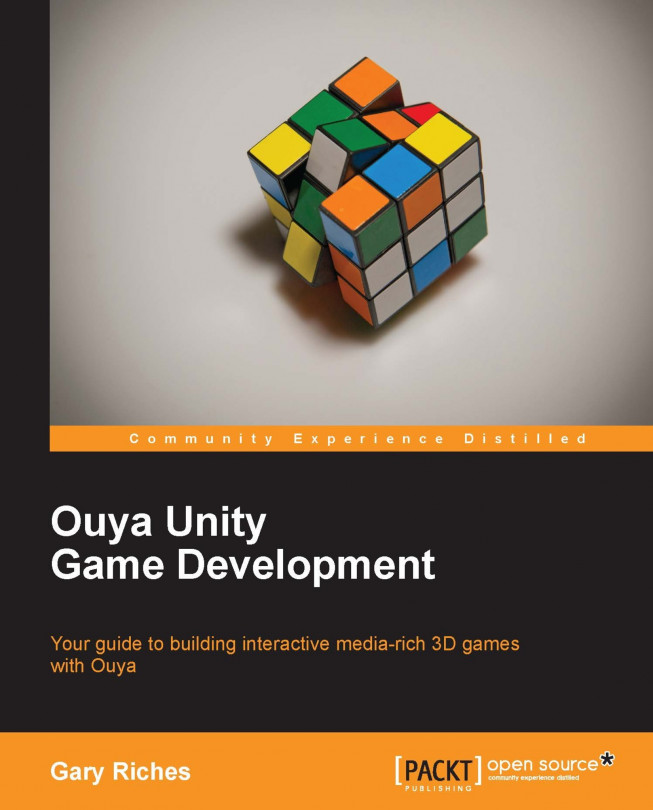We now have a game. You could give it away for free but the Ouya also supports In-App Purchase. There are two types of In-App Purchase:
An entitlement: This is a great way of letting players try out your game and then, if they like it, unlocking new features or levels with a one-off payment.
A consumable: This is usually represented as coins, gems, or some other kind of in-game currency. They can be used, and as the name suggests, consumed.
This chapter assumes you have set up a company and entered all your tax information on the Ouya website. If not then you can only give your game away for free and you can skip this chapter.