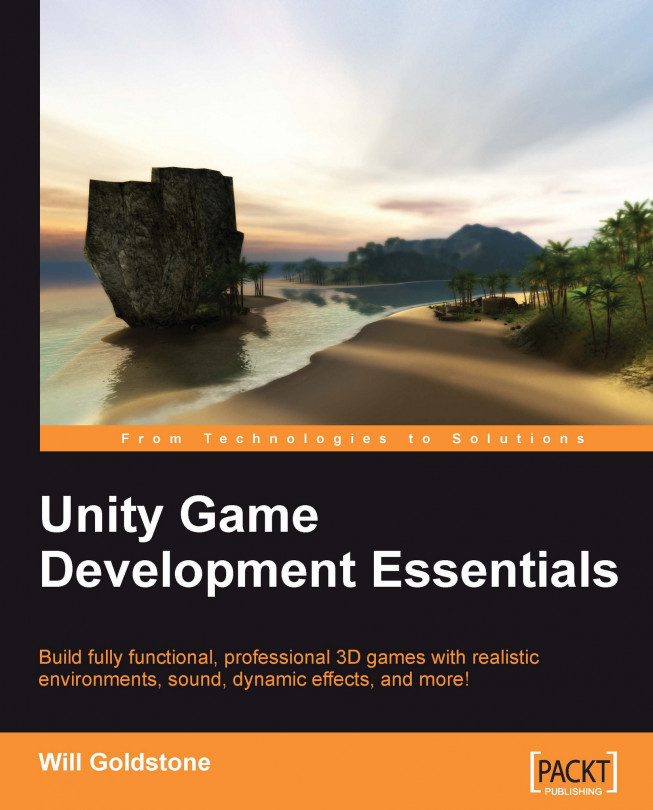In this chapter, we'll continue our work from Chapter 4. Working with a similar approach to the previous chapter, we will be expanding our knowledge of collision detection by using a third method of collision, that is, by using colliders as Triggers.
Triggers are often referred to as actual components. However, in simple terms, they are the primitive colliders you are already familiar with, but with the trigger mode set in the Inspector using the Is Trigger checkbox, as shown in the following screenshot:
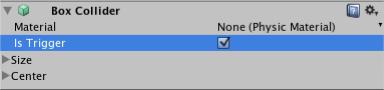
As we have already set up an outpost with an opening door, we will now restrict player access by making them find objects in order to open the door. By creating onscreen instructions when the player approaches the door, we will inform him that the door requires a power source to be opened. We will then add a 2D display of an empty battery on the screen. This will prompt the player to look for more objects, that is, batteries, which are scattered nearby...