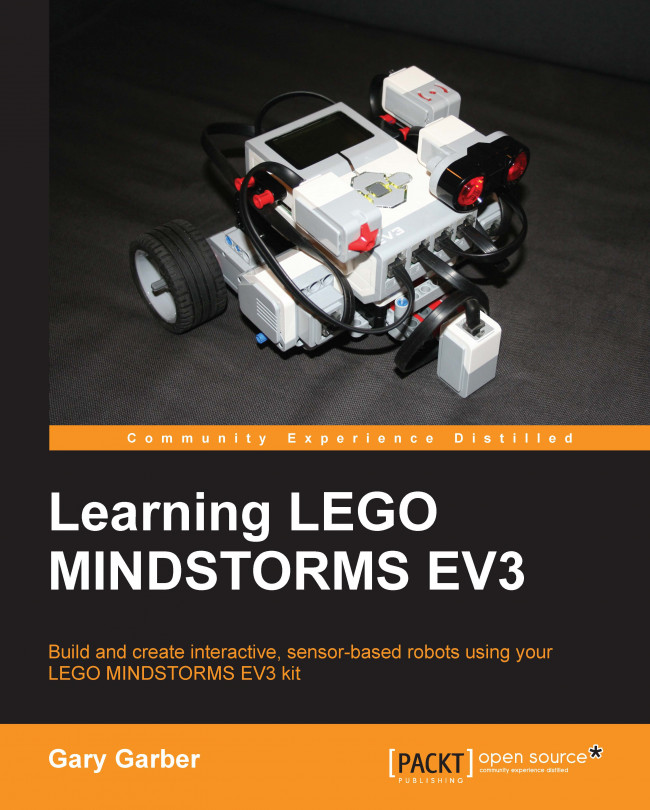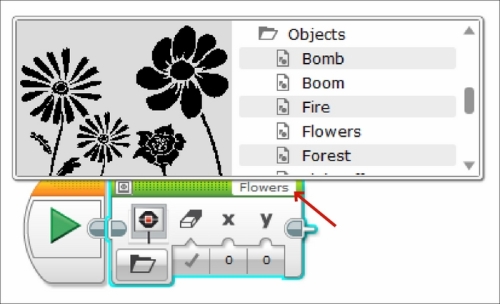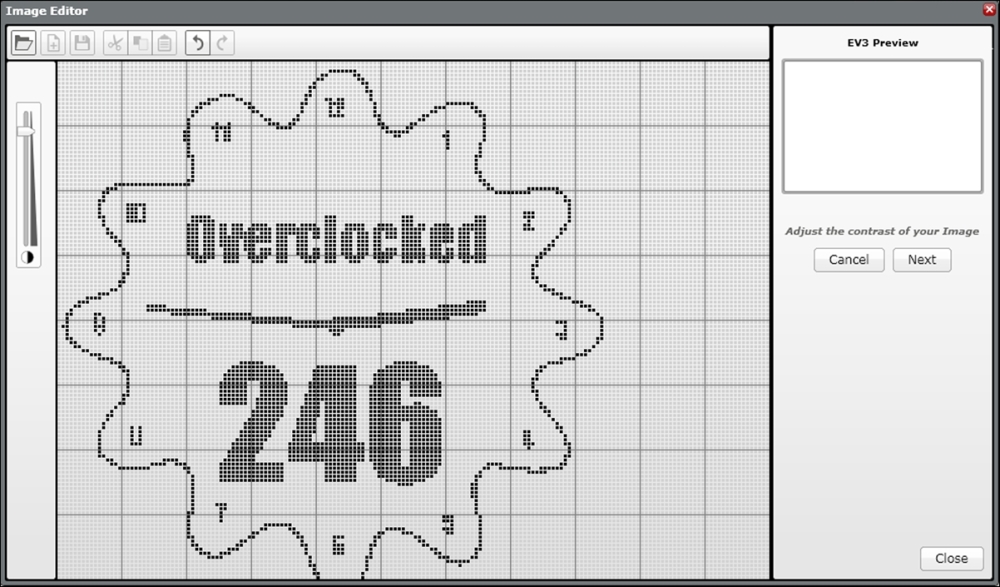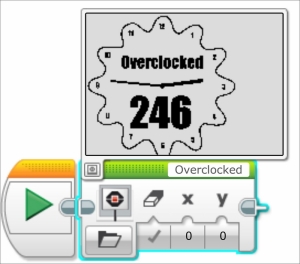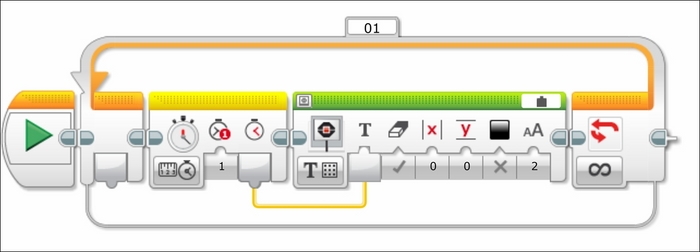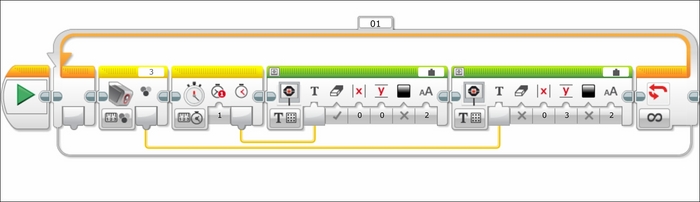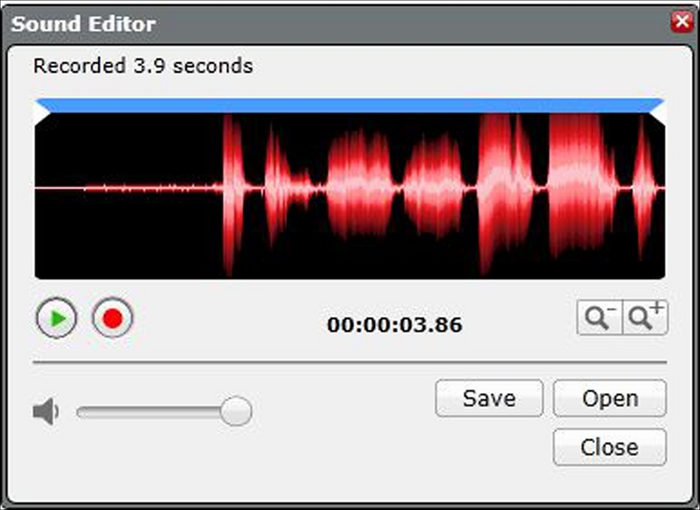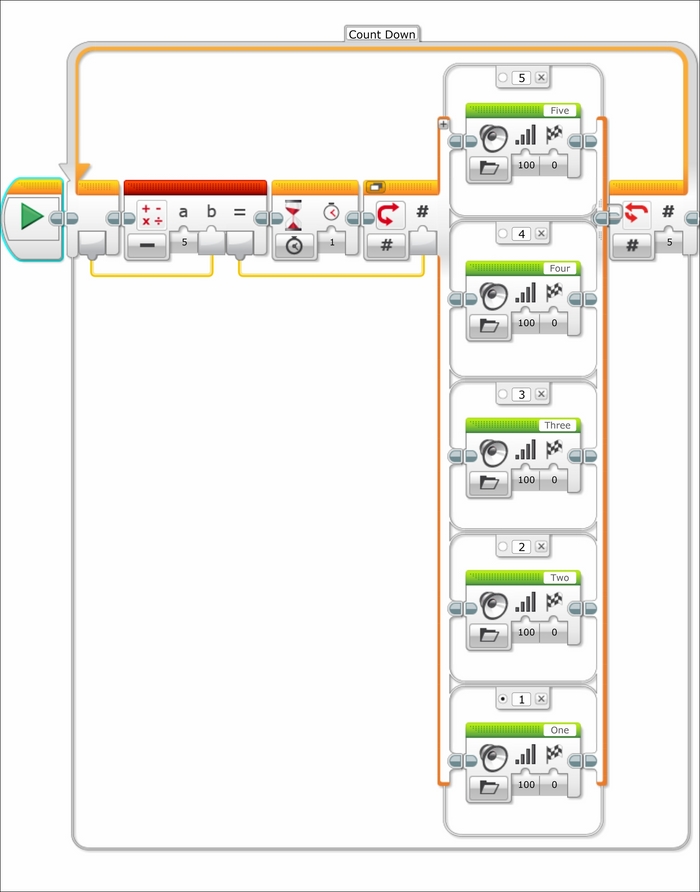Gary Garber teaches physics, math, and engineering at Boston University Academy. Gary is the president of the New England Section of the American Association of Physics Teachers and has led dozens of professional development workshops in education at both the local and national levels. Gary runs the Boston University FIRST Robotics program. He has run and hosted numerous robotics workshops in VEX, Tetrix, and LEGO platforms. He has run dozens of LEGO robotics tournaments and spoken on robotics education at both local and national conferences. His robotics team has worked with Engineers Without Borders, NASA, and the National Science Teachers Association on a variety of engineering and education projects. He is currently an educational consultant, working to develop new software tools for the classroom, at the Tufts Center for Engineering Education and Outreach, which is a pioneer in LEGO Robotics Education. He is the author of Instant LEGO MINDSTORMS EV3, Packt Publishing. He currently resides in Massachusetts, US. When he is not playing with LEGO, robots, or toy trains, he enjoys spending time with his wife, Catalina, and their two children, Alejandro and Leonardo.
Read more about Gary Garber