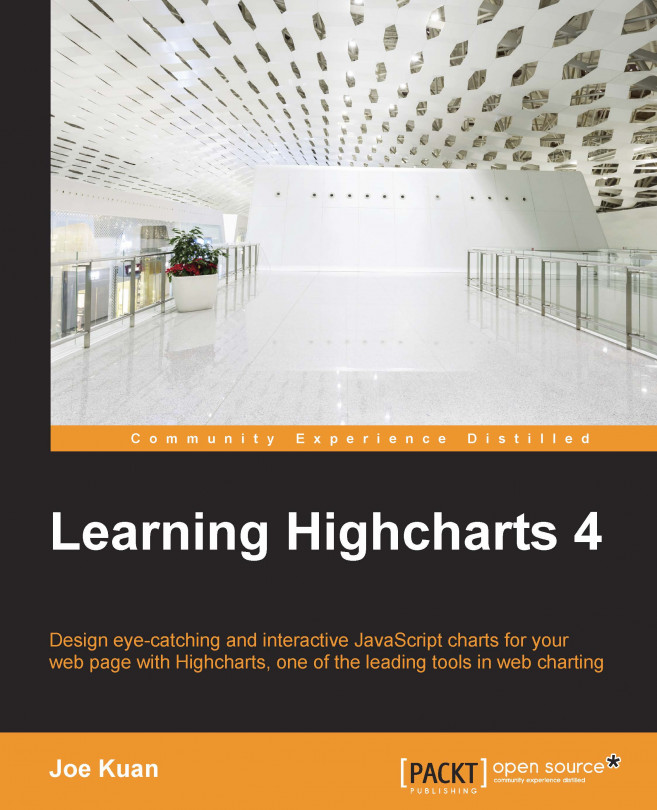In this chapter, we will learn how to create a gauge chart step by step. A gauge chart is very different from other Highcharts graphs. We will explore the new settings by plotting something similar to a twin-dials Fiat 500 speedometer. After that, we will review the structure of the polar chart and its similarity with other charts. Then, we will move on to examine how to create a range chart by using examples from the previous chapter. Finally, we will use a gauge chart to tweak the radial gradient in stages to achieve the desired effect. In this chapter, we will cover the following topics:
Plotting a speedometer gauge chart
Demonstrating a simple solid gauge chart
Converting a spline chart to a polar/radar chart
Plotting range charts with market index data
Using a radial gradient on a gauge chart