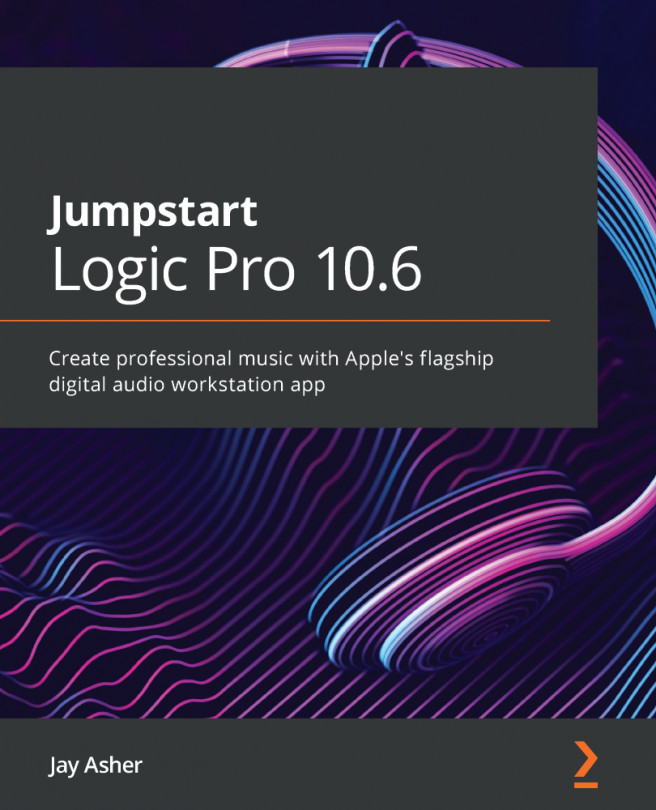Chapter 5: Recording MIDI
As previously explained in Chapter 1, Beginning with Logic Pro 10.6, MIDI is simply a set of instructions that can be utilized by a keyboard, tone module, drum machine, or Software Instrument that is capable of understanding the messages and responding to them.
We will be focusing on Software Instruments, and Logic Pro comes with a great array of them.
This chapter will cover the following main topics:
- Recording MIDI parts with Logic Pro's many Software Instruments
- Logic's MIDI editors
- Correcting timing with quantization
- Creating interesting layered sounds with Summing Stacks
- Making one track follow the feel of another