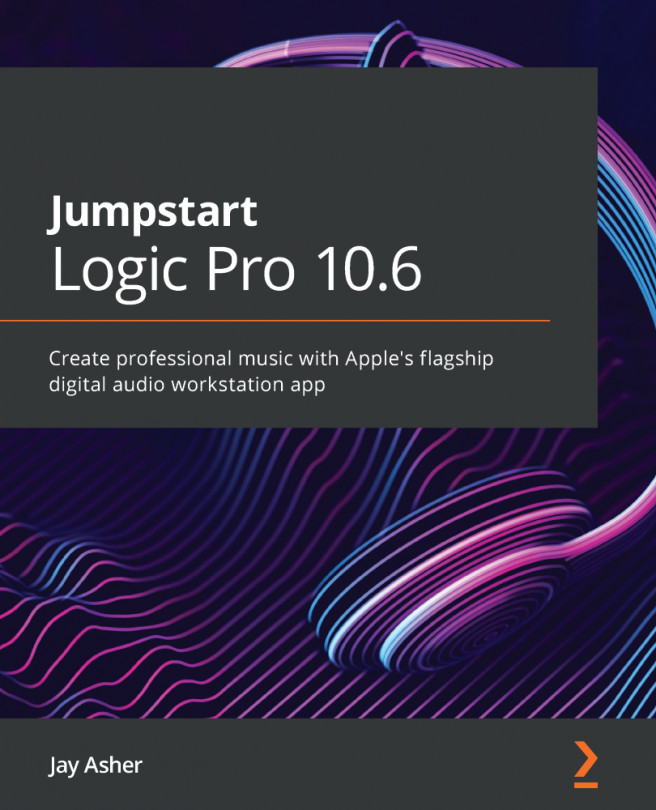Chapter 11: Working with Audio Files, Tempo, and Pitch
As we have already learned, changing tempo and pitch with MIDI is quite easy since MIDI is just a set of instructions. It's also, as we have learned, easy with Apple Loops since they are designed to chase tempo and keys and transpose easily.
Audio is also now similarly easy to work with, as is demonstrated by the fact that the blue Apple Loops are in fact audio loops. Logic Pro gives you terrific tools for working with controlling the relationship between audio files, projects, and tempo.
Specifically, this chapter covers the following topics:
- Adjusting your project tempo to match an imported audio file
- Fixing the timing of audio parts with Flex Time
- Fixing note pitch with Flex Pitch
- Changing tempo playback with Varispeed
You may want to bring in existing audio files to a project and change their tempo to work with your project at the desired tempo, but there are also times when you are beginning...