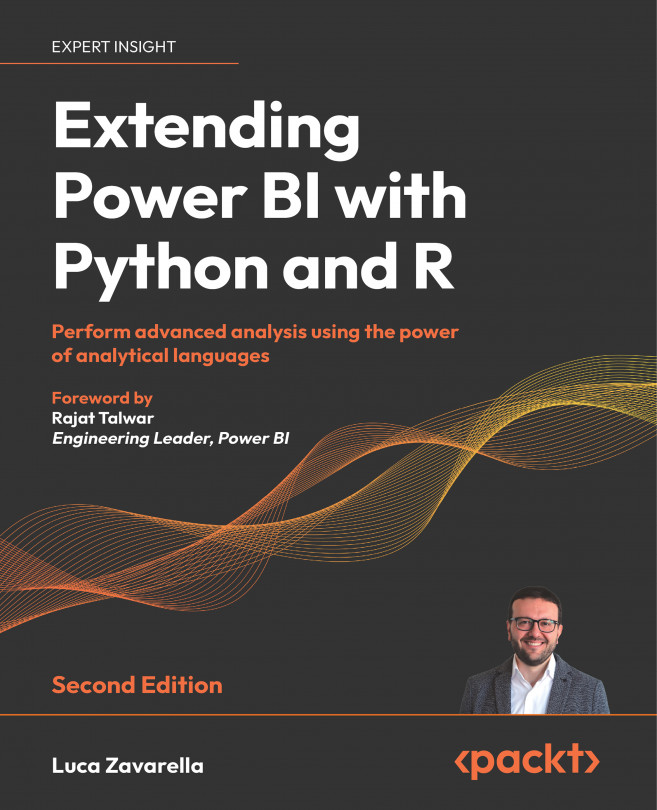R script visuals limitations
R script visuals have some important limitations regarding the data they can handle, both as input and output:
- An R script visual can handle a data frame with only 150,000 rows. If there are more than 150,000 rows, only the first 150,000 rows are used and a relevant message is displayed on the image.
- R script visuals have an output size limit of 2 MB.
You must also be careful not to exceed the 5 minutes of runtime calculation for an R script visual in order to avoid a time-out error. Moreover, in order not to run into performance problems, note that the resolution of the R script visual plots is fixed at 72 DPI.As you can imagine, some limitations of R script visuals are different depending on whether you run the visual on Power BI Desktop or the Power BI service.If you think you need to develop reports intended only for Power BI Desktop, without the need to publish them on the service, you can do any of the following:
- Use any kind of package (CRAN, GitHub...