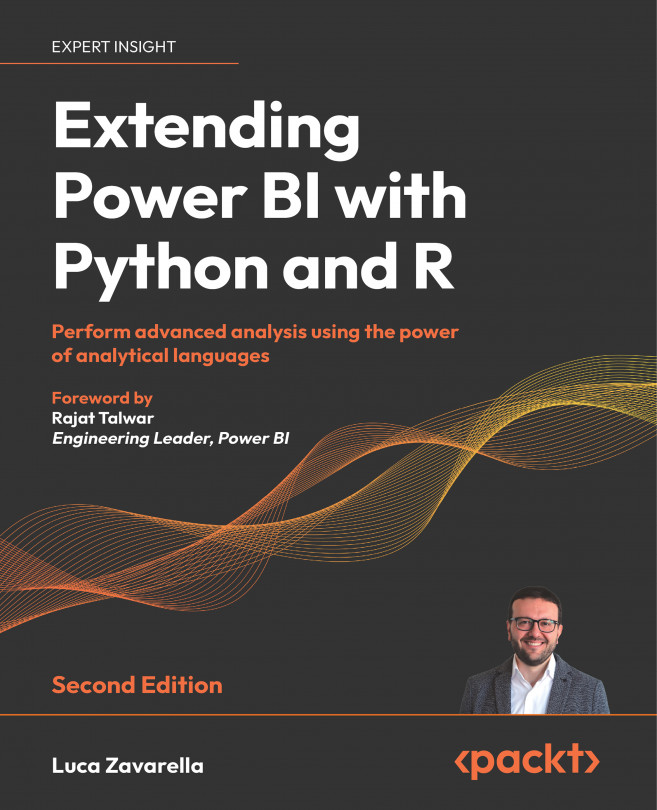Installing Python and R custom runtimes for SQL Server
In Chapter 8, Logging Data from Power BI to External Sources, you installed an instance of SQL Server 2019 to test its ability to use Python and R to log information from Power BI. Our goal now is to install the latest Python and R engines on SQL Server 2019. As mentioned in the previous section, we need to have at least SQL Server 2019 with at least CU3 installed. We assume that you have system administrator privileges on your machine. So, let’s take a look at how to do it.
Updating SQL Server
Referring to the SQL Server 2019 builds table (available at https://bit.ly/sqlserver2019-build-numbers), you can see that the minimum allowed version corresponding to CU3 is 15.0.4023.6:
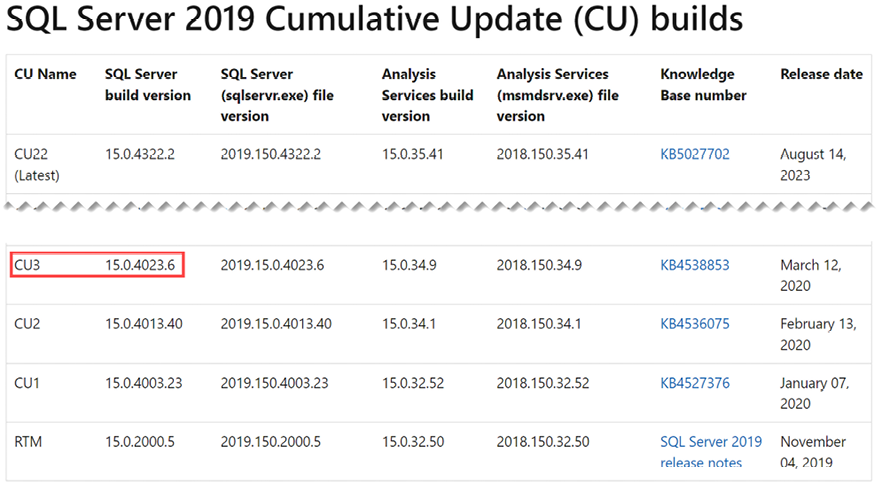
Figure 18.2: Minimum SQL Server build version number to install
Therefore, the first step is to check which SQL Server build version you have installed. To do this, follow these steps:
- Open the SQL Server Management...