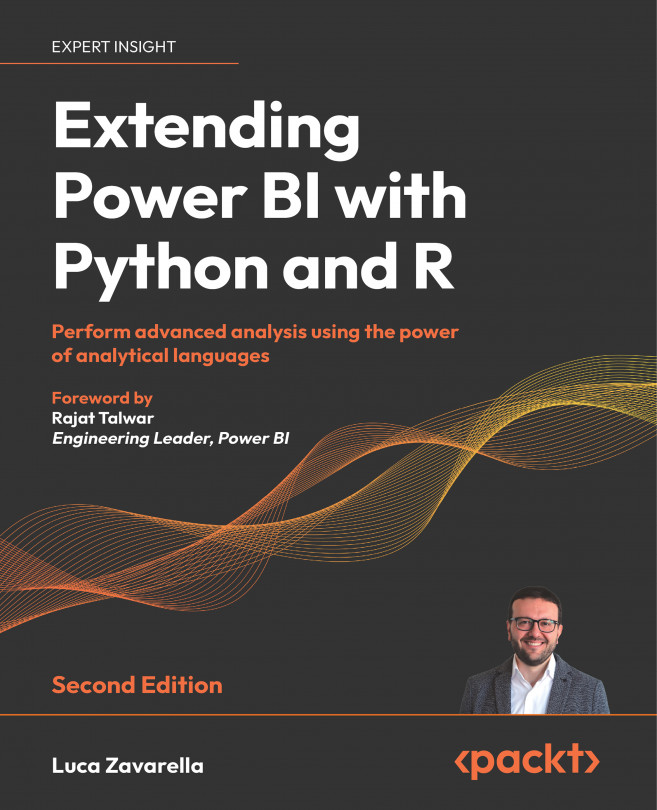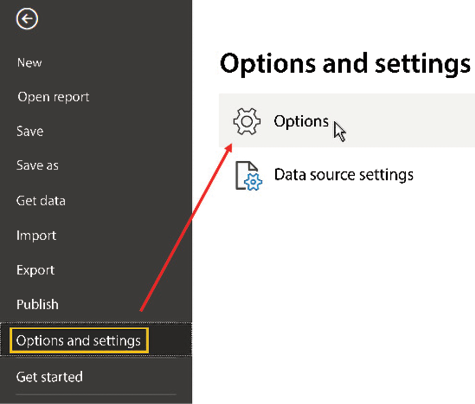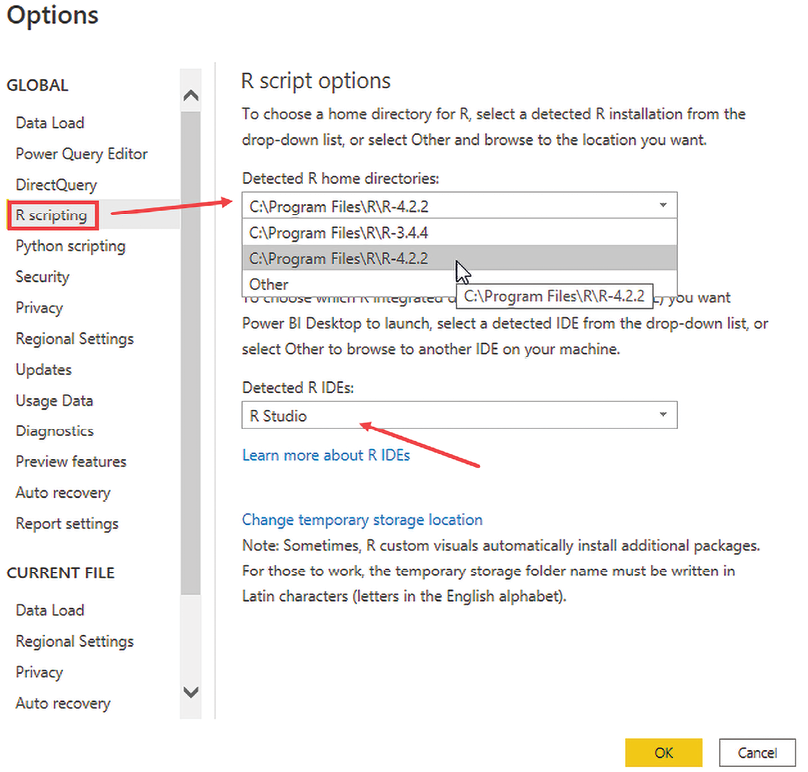Configuring R with Power BI
Power BI Desktop is not equipped with the analytical language engines presented in the previous chapter by default. Therefore, it is necessary to install these engines and properly configure Power BI Desktop to correctly interface with them. It is also recommended to install an Integrated Development Environment (IDE), enabling you to work in the way you are most comfortable.
We’ll look at how to get those engines up and running and give you some general guidelines on how to pick the most appropriate one for your needs. After that, we’ll look at how to make these engines interface with both Power BI Desktop and the Power BI service.
Finally, we will give some important tips on how to overcome some stringent limitations of R script visuals within the Power BI service.
In particular, this chapter will deal in detail with the following topics:
- The available R engines
- Choosing an R engine to install
- Installing...