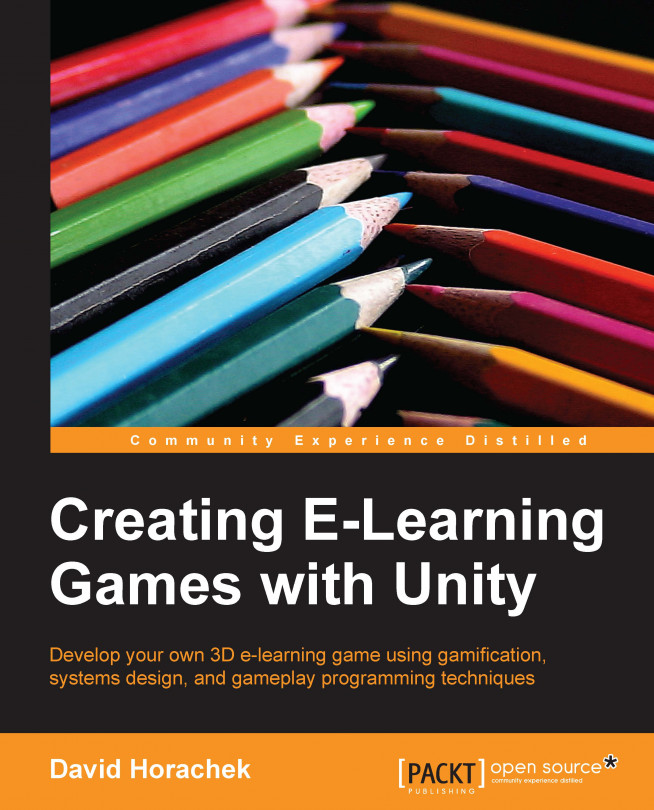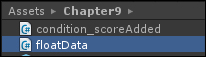In this chapter, we will develop the third level in our e-learning game. This will be the final level in our game; the purpose of which is to help the user consolidate their learning by synthesizing new knowledge. The objective of this level is for the player, having now been promoted to ranger, to walk around the park tending to the needs of the visitors. The visitors will ask various questions or give hints about what they are thinking; the player needs to use higher-order reasoning to successfully interact with the game NPCs in suggesting an answer that has to do with state trivia. If the player answers correctly, we will reward the player in the game to promote learning.
We will reuse significant portions of technology from the first two missions to develop this chapter. In this chapter, we will cover the following topics:
Understanding the mission three GameObjects
Applying learning theory to mission three
Creating the structure for mission three
Modifying...